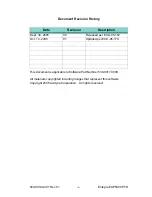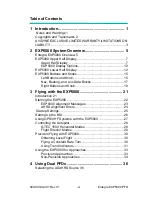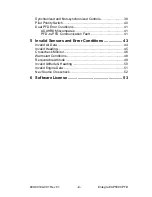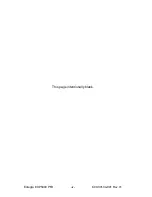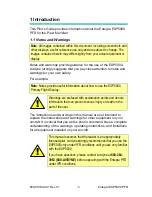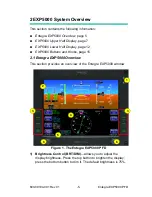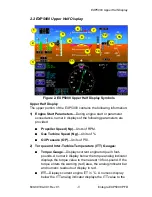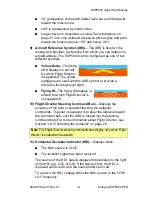Reviews:
No comments
Related manuals for Entegra EXP5000

ESAGONALE MINI
Brand: VALERA Pages: 2

GTX 330
Brand: Garmin Pages: 56

Termofrost AGD3
Brand: SCHOTT Pages: 16

DULCE DCG 10
Brand: VALERA Pages: 2
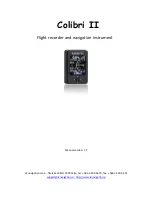
Colibri II
Brand: LX Navigation Pages: 26

LX 7007 C
Brand: LX Navigation Pages: 47

Epic Eagle
Brand: EPIC OPTIX Pages: 2

459731038
Brand: Nordcap Pages: 39

458200002
Brand: Nordcap Pages: 56

458100002
Brand: Nordcap Pages: 56