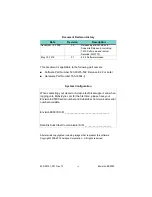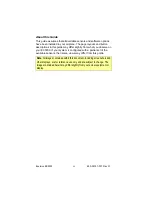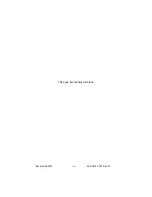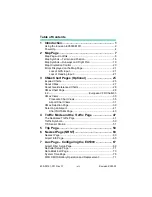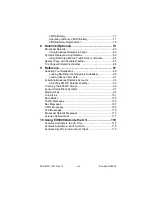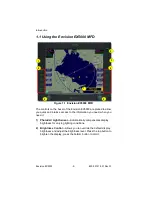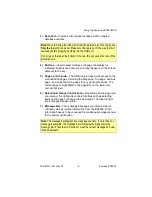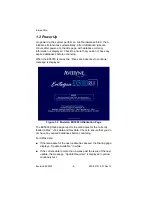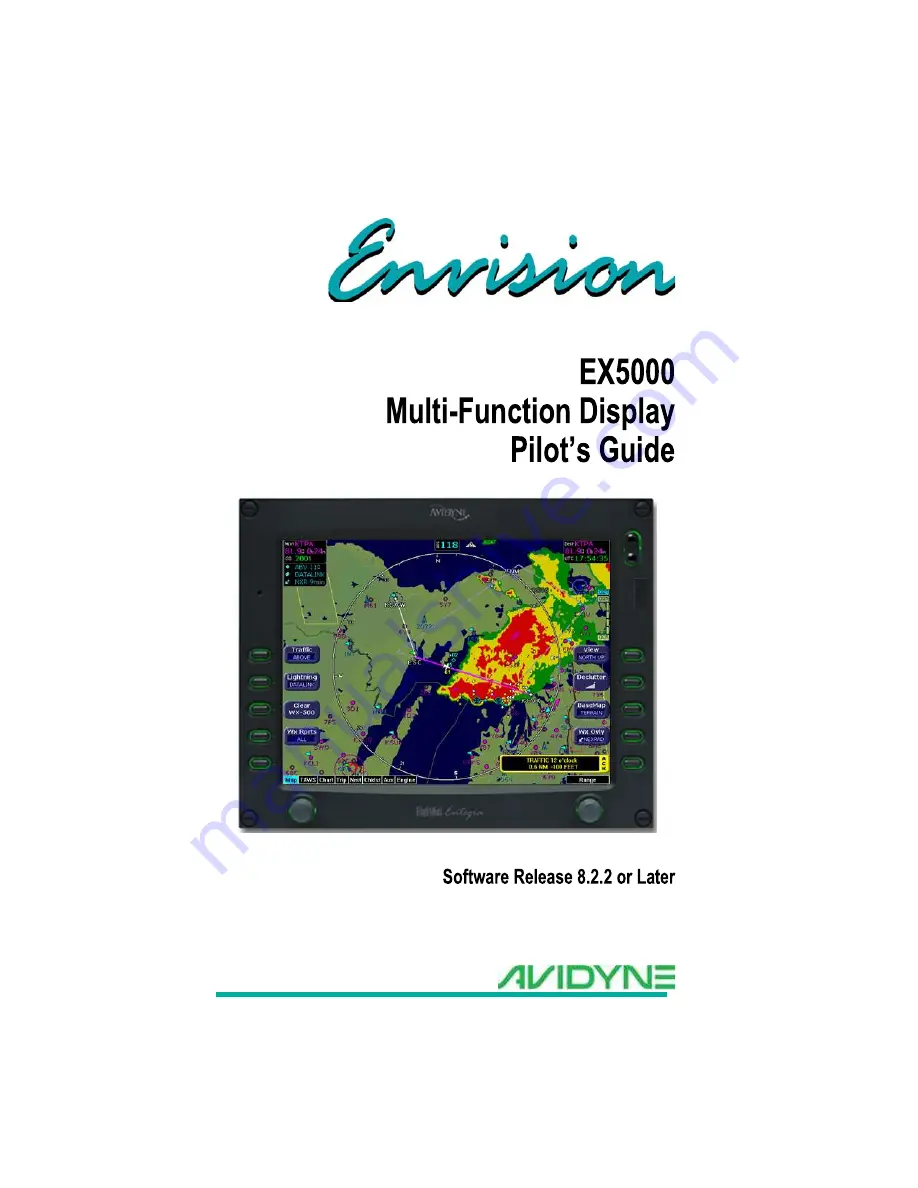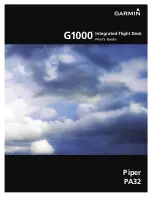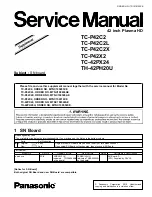Summary of Contents for Envision EX5000
Page 1: ...600 00151 001 Rev 01 ...
Page 2: ......
Page 8: ...Envision EX5000 vi 600 00151 001 Rev 01 This page intentionally left blank ...
Page 18: ...Introduction Envision EX5000 6 600 00151 001 Rev 01 THIS PAGE INTENTIONALLY LEFT BLANK ...
Page 36: ...Map Page Envision EX5000 24 600 00151 001 Rev 01 ...
Page 46: ...CMax Chart Pages Optional Envision EX5000 34 600 00151 001 Rev 01 ...
Page 58: ...CMax Chart Pages Optional Envision EX5000 46 600 00151 001 Rev 01 ...
Page 73: ...600 00151 001 Rev 01 61 Envision EX5000 THIS PAGE INTENTIONALLY LEFT BLANK ...
Page 74: ...Trip Page Envision EX5000 62 600 00151 001 Rev 01 ...
Page 78: ...Nearest Page NRST Envision EX5000 66 600 00151 001 Rev 01 THIS PAGE INTENTIONALLY LEFT BLANK ...
Page 107: ...Activating Broadcast Datalink Accounts 600 00151 001 Rev 01 95 Envision EX5000 ...
Page 140: ...Envision EX5000 128 600 00151 001 Rev 01 This page intentionally left blank ...
Page 141: ......