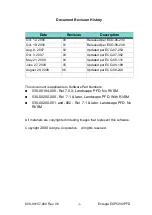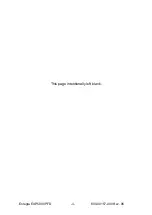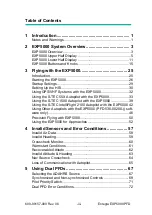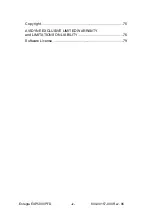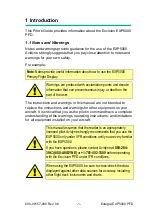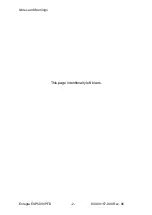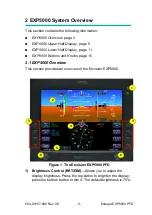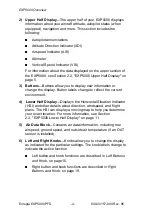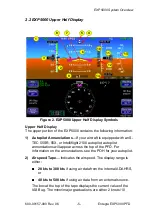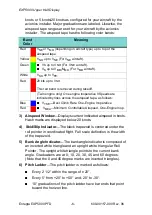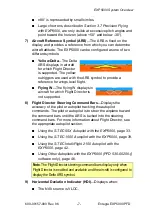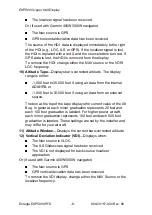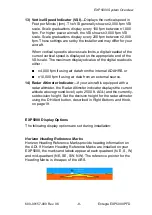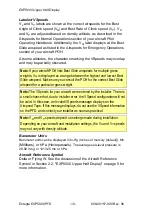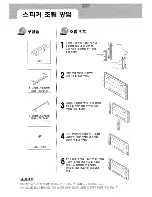Summary of Contents for Envision EXP5000
Page 1: ...600 00157 000 Rev 06 EXP5000 Primary Flight Display Pilot s Guide ...
Page 2: ......
Page 4: ...Entegra EXP5000 PFD ii 600 00157 000 Rev 06 This page intentionally left blank ...
Page 88: ...Entegra EXP5000 PFD 82 600 00157 000 Rev 06 This page intentionally left blank ...
Page 89: ......