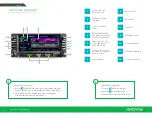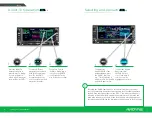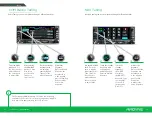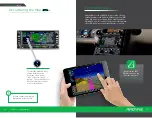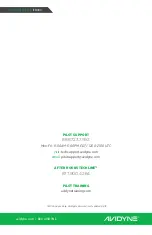Reviews:
No comments
Related manuals for IFD440

MK 12D PLUS TSO NAV/COM
Brand: Narco Avionics Pages: 8

TCGDZ-50
Brand: True Manufacturing Company Pages: 21

SC 58L
Brand: Maxima Pages: 13

69K-038
Brand: CENTRAL RESTAURANT PRODUCTS Pages: 22

IFD100
Brand: Avidyne Pages: 30

KN-150G-LA
Brand: Hoshizaki Pages: 11

RNC-120A-LA
Brand: Hoshizaki Pages: 14

KN-120F-LA
Brand: Hoshizaki Pages: 22

KN-120D-L
Brand: Hoshizaki Pages: 22

Glo-Ray GR3SDH-27
Brand: Hatco Pages: 32