Reviews:
No comments
Related manuals for IFD550

CHDD–254
Brand: Barco Pages: 2

RAFAL B
Brand: Igloo Pages: 36

GTN 625
Brand: Garmin Pages: 610

Envision EX5000
Brand: Avidyne Pages: 142

FLARM Eagle
Brand: LX Pages: 8
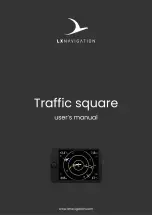
Traffic square
Brand: LX Navigation Pages: 38

MCF-6C
Brand: KoolMore Pages: 5

SCDC-7T
Brand: KoolMore Pages: 11

5580BV4
Brand: Gold Medal Pages: 9

5582
Brand: Gold Medal Pages: 10
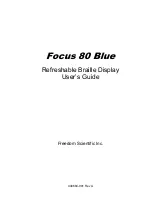
Focus 80 Blue
Brand: Freedom Scientific Pages: 58










