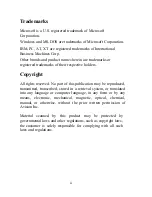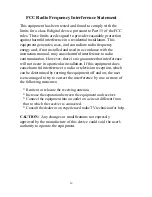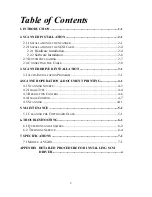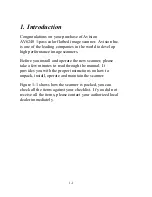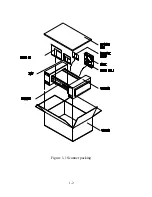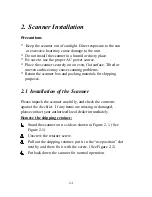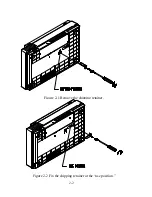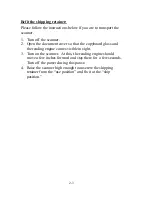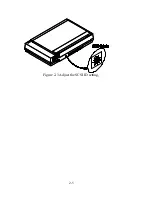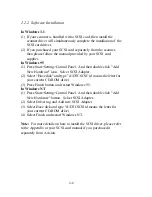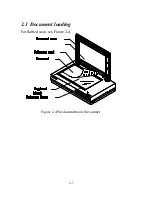Reviews:
No comments
Related manuals for AV6240

imageFormula DR-C125
Brand: Canon Pages: 68

imageFORMULA DR-M140
Brand: Canon Pages: 56

imageFormula DR-C125
Brand: Canon Pages: 68

ImageFormula DR-9080C
Brand: Canon Pages: 4

ImageFormula DR-7080C
Brand: Canon Pages: 2

IMAGE FORMULA DR-6010C
Brand: Canon Pages: 4

DR-X10C - imageFORMULA - Document Scanner
Brand: Canon Pages: 67

DR-4580U
Brand: Canon Pages: 6

N670U - CanoScan Flatbed Scanner
Brand: Canon Pages: 19

CanoScan D646U
Brand: Canon Pages: 21

imageFORMULA DR-7580
Brand: Canon Pages: 4

ImageFormula DR-7080C
Brand: Canon Pages: 112

imageFORMULA DR-3080C
Brand: Canon Pages: 60

imageFORMULA DR-1210C
Brand: Canon Pages: 2

imageFORMULA DR-1210C
Brand: Canon Pages: 98

CR-25 - imageFORMULA Desktop Check Scanner
Brand: Canon Pages: 72

imageFORMULA DR-S150
Brand: Canon Pages: 22

imageFORMULA DR-M140
Brand: Canon Pages: 126