Reviews:
No comments
Related manuals for AVA6

FACE
Brand: ray Pages: 91

SNAPSCAN E42
Brand: AGFA Pages: 63

SD160BTex
Brand: Sigmann DELTA Pages: 27

iMS3D
Brand: Viametris Pages: 32

IDM-Z2-160-D-1D-J2-SU-N-N0
Brand: Pepperl+Fuchs Pages: 27

IDM161-M-1D-J1-BT-N-N0
Brand: Pepperl+Fuchs Pages: 30

TEC EO1-19028B
Brand: TEC Pages: 23

BCT8
Brand: Uniden Pages: 68

CanoScan LiDE 20
Brand: Canon Pages: 14

CanoScan LiDE 20
Brand: Canon Pages: 2

CanoScan Lide 25
Brand: Canon Pages: 2
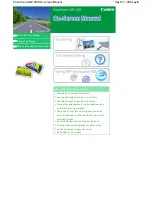
CANOSCAN LIDE 200
Brand: Canon Pages: 268
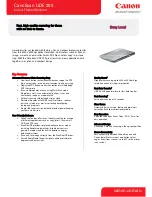
CANOSCAN LIDE 200
Brand: Canon Pages: 2

CanoScan LiDe 50
Brand: Canon Pages: 2

CanoScan LiDE 30
Brand: Canon Pages: 2

CanoScan LiDE 35
Brand: Canon Pages: 2

CanoScan LiDE 220
Brand: Canon Pages: 264

InterBox EIB-T-8-M-15-OM
Brand: Olympus Pages: 50

















