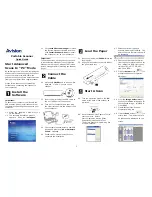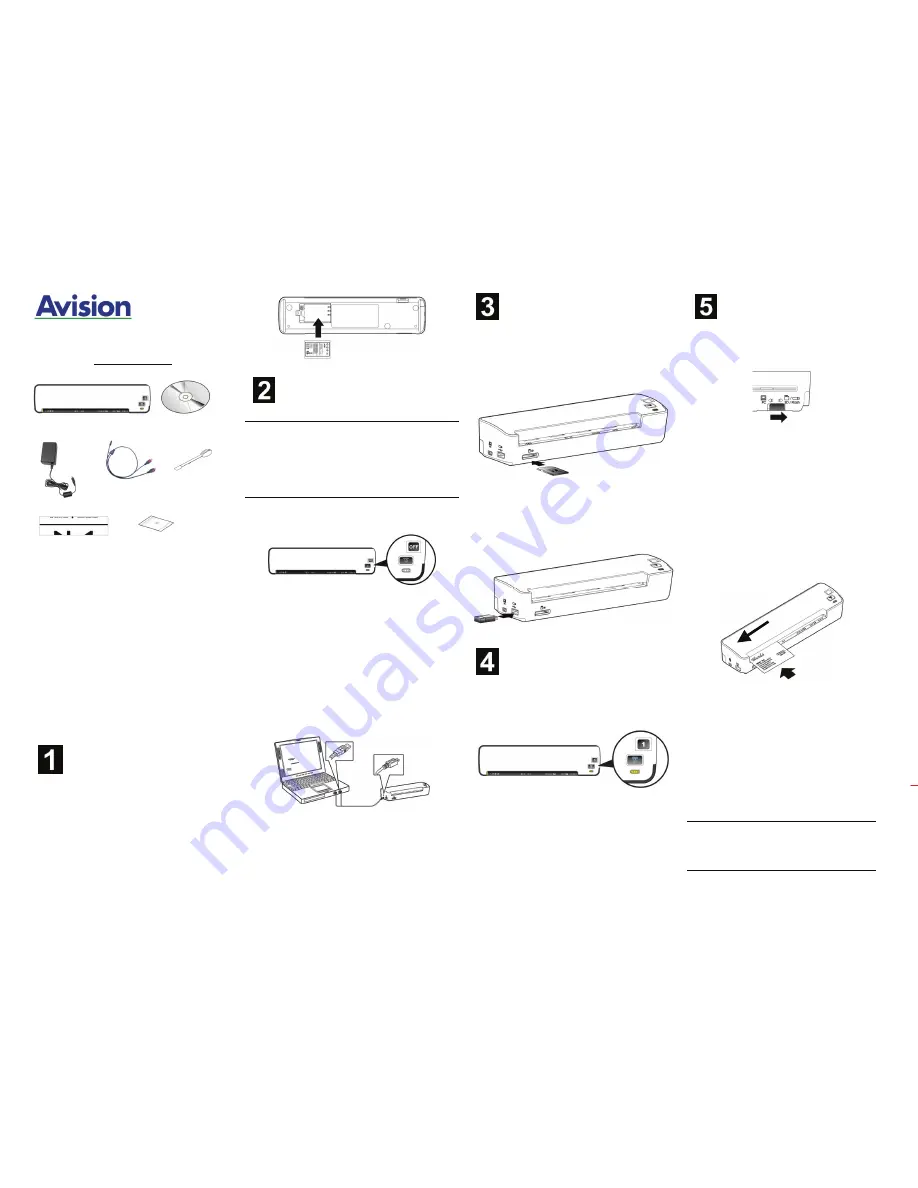
1
Portable Scanner
Quick Guide
Portable Scanner CD(Manual)
Power cable
Cleaning
Swab
USB Cable
Calibration Card
Plastic Sheath
Start Instant Scans
In “SD/Flash” Mode
This scanner provides you flexibility to
start instant scans without connecting it
to a computer or you may start
advanced scans by installing the
software and connecting it to a
computer.
To start instant scan and store your
images to your memory card or USB
flash drive, follow the instructions in
below to setup the scanner and start the
battery charging.
Insert the Battery
1.1
Open the battery cover underneath the
scanner.
1.2
Load the battery into the battery
container. Make sure the battery is
loaded in the correct position. Only use
the battery model provided with the
scanner.
Charge the
Battery
Important:
z
Allow the battery to charge for at least 6
hours. The battery must be fully
charged before first-time use.
z
Please use the included power adapter
WA-10H05 made by APD.
2.1
Turn off your scanner by moving the
POWER
knob to the “
OFF
” position.
2.2
The battery can be charged either
through the supplied power adapter or
through the computer via the USB cable.
Through the power adapter:
Plug the small
end of the USB power cable to the mini USB
port of the scanner. Plug the other end to an
electric outlet.
Through the computer:
Insert the mini end
of the USB cable to the mini USB port of the
scanner. Turn on your computer, and then plug
the other flat ends into two USB ports on your
computer.
2.3 During the charging process, the battery
LED light will be lit in orange. When the
power capacity is full, the battery LED
light will be extinguished.
Insert a Memory
Card or a USB
Flash Drive
Insert the memory card with the copper
strips face down in the SD slot of the scanner.
Or
If you have a USB flash drive, you can
connect it to the USB port of the scanner
instead of using a memory card.
Turn On the
Scanner
4.1
Move the
POWER
knob to any number
between “1” and “5” to turn on the
scanner.
4.2
The System LED will be first lit in red
and then lit in green steadily. This
indicates the scanner is in ready status.
Start A Scan
5.1
Turn the operation mode to
“
SD/Flash
” at the rear of the
scanner as indicated.
5.2
To save your images in JPEG file
format, turn the
POWER
knob to
“1”.
To save images in PDF file format,
turn the
POWER
knob to “2”.
To save your images in TIFF file
format, turn the
POWER
knob to
“3”.
5.3
Insert your document
FACE UP
into the feeding slot.
5.4
Align your document to the left
edge of the feeding slot.
5.5
The scanner starts scanning the
original when the paper has been
fed into the feeding slot.
5.6
When scanning is finished, the
image is saved in the memory card
or your USB flash drive. (If
JPEG/TIFF is selected, a folder and
a subfolder “
DCIM\100Photo
”
will be created. If PDF is selected, a
folder and subfolder
“
DCIM\100DOC
” will be created.)
Important:
To ensure the best image quality, please
insert a photo to the supplied plastic
sheath before scanning.