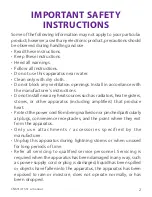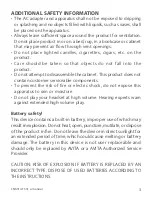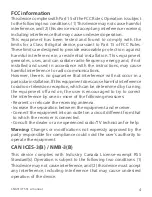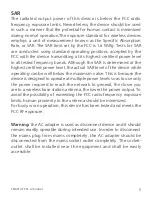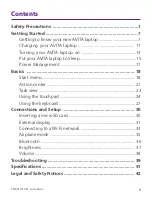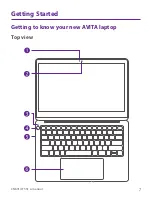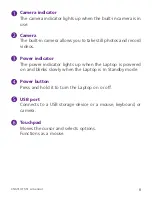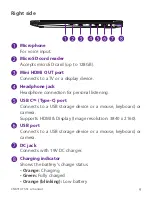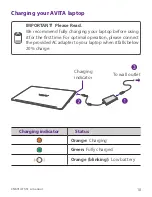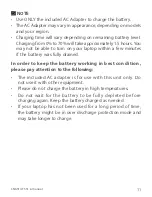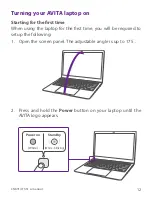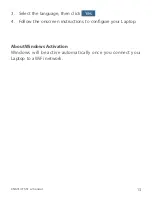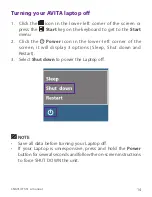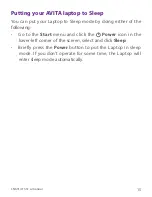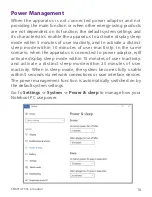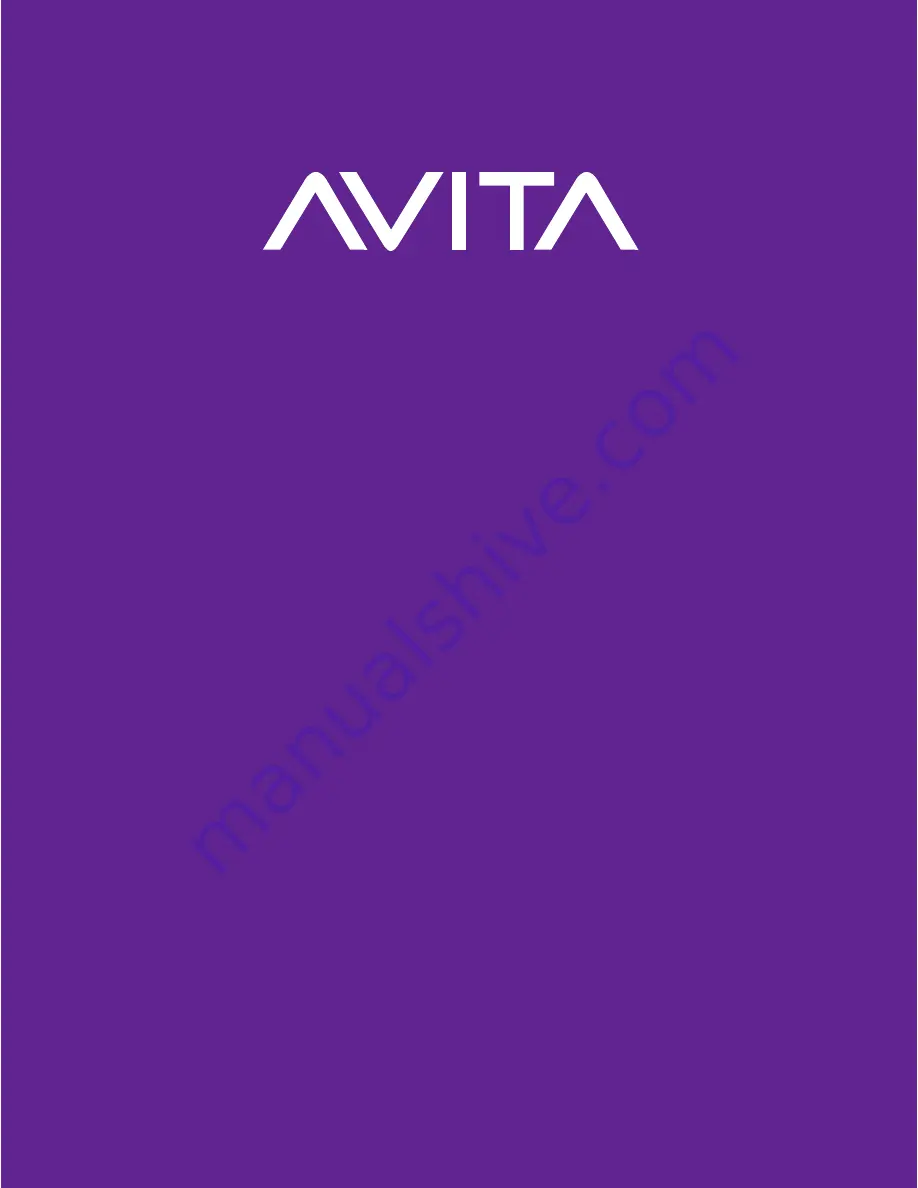Reviews:
No comments
Related manuals for CN6314F551

THINKPAD R50 series
Brand: IBM Pages: 108

ThinkPad i Series 1400
Brand: IBM Pages: 46

ThinkPad 570
Brand: IBM Pages: 3

ThinkPad 380Z
Brand: IBM Pages: 4

ThinkPad 380XD
Brand: IBM Pages: 222

ThinkPad 310E
Brand: IBM Pages: 19

ThinkPad 240
Brand: IBM Pages: 65

ThinkPad 240
Brand: IBM Pages: 67

ThinkPad T60
Brand: IBM Pages: 2

ThinkPad i Series 1400
Brand: IBM Pages: 168

ThinkPad X20
Brand: IBM Pages: 8

TransNote
Brand: IBM Pages: 150

ThinkPad T20
Brand: IBM Pages: 72

EasyNote TE69KB
Brand: Packard Bell Pages: 120

SF514-56T
Brand: Acer Pages: 76

SF314-52
Brand: Acer Pages: 76

SF314-44
Brand: Acer Pages: 74

SF314-510G
Brand: Acer Pages: 84