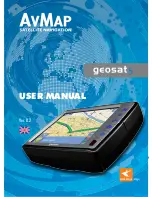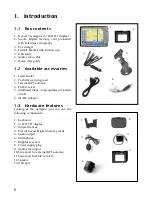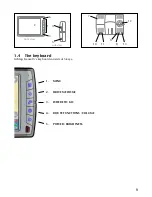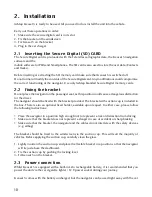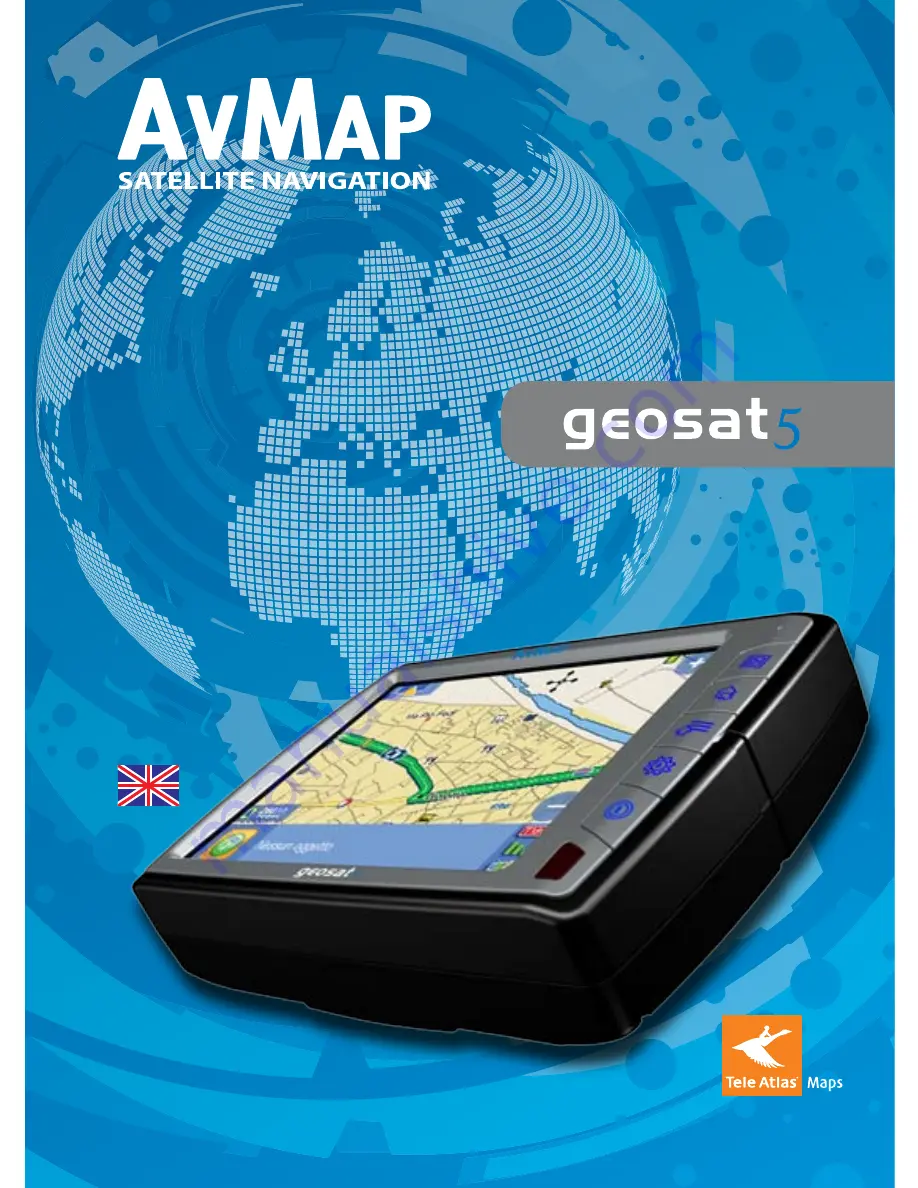Reviews:
No comments
Related manuals for Geosat 5

Optima
Brand: Eagle Pages: 36

CT100i
Brand: CarbonTrack Pages: 16

Oyster 2
Brand: Westcoast GPS Pages: 14

GPS 3000
Brand: Magellan Pages: 82

EDW-310BB
Brand: Eddy Wireless Pages: 21

Quest TM
Brand: Garmin Pages: 68

PathFinder P 3106
Brand: Pentagram Pages: 24

GF21
Brand: Canarmor Pages: 4

GlobalNav
Brand: Lowrance Pages: 30

NR430BT
Brand: NavRoad Pages: 31

SpotyPal
Brand: Terracom Pages: 12

XT-009S
Brand: Dbworth Pages: 15

GT100A
Brand: EU3C Pages: 38

GNS 430W
Brand: Elite Pages: 56

Stratus II
Brand: Sporty's Pages: 24

A1
Brand: APLICOM Pages: 8

Qollector
Brand: Quarq Pages: 2

Maxx II
Brand: XC-Tracer Pages: 18