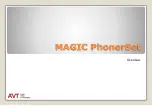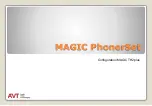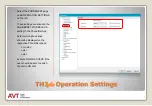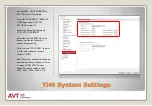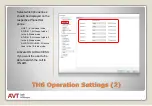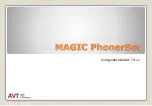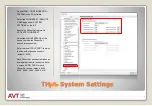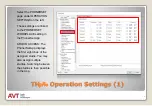Summary of Contents for MAGIC PhonerSet Series
Page 3: ...MAGIC PhonerSet 3 Overview ...
Page 7: ...MAGIC PhonerSet 7 Configuration MAGIC TH2plus ...
Page 10: ...MAGIC PhonerSet 10 Configuration MAGIC TH6 ...
Page 14: ...MAGIC PhonerSet 14 Configuration MAGIC THipPro ...
Page 18: ...MAGIC PhonerSet 18 Configuration MAGIC PhonerSet App ...
Page 22: ...MAGIC PhonerSet 22 Operating the MAGIC PhonerSet App ...
Page 33: ...MAGIC PhonerSet 33 Updating the App ...
Page 39: ...MAGIC PhonerSet 39 Configuration Grandstream Telephone ...
Page 43: ...Network 1 43 Open the settings and select ETHERNET SETTINGS in the NETWORK section ...
Page 53: ...MAGIC PhonerSet 53 Support ...
Page 54: ...54 Support Web www avt nbg de E mail support avt nbg de Phone 49 911 5271 110 ...