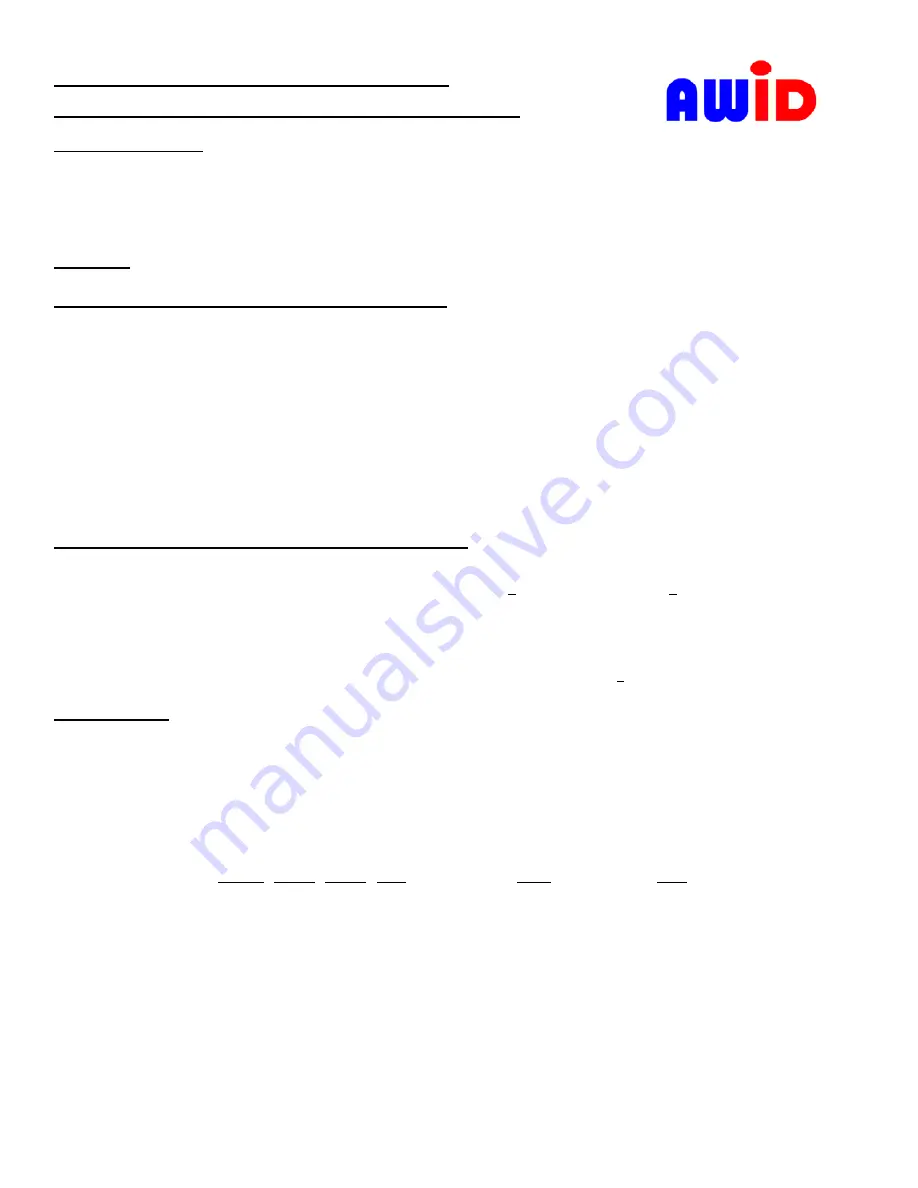
V1.7
Page 1 of 2
Installation Sheet (Wiegand Interface)
Sentinel-Prox KP-6840 Reader with Keypad
Reader Description
The KP-6840 Reader is a radio-frequency proximity reader with integrated keypad for Access Control Systems. The Reader
contains a 12-key PIN pad, transmit/receive antenna, and reader electronics, in a polycarbonate housing. The reader and keypad
electronics are potted with epoxy resin to protect against the environment. The KP-6840 Reader may be mounted like a cover
plate on a single-gang electrical utility box or any surface. The Reader is metal-compensated for a metal electrical utility box.
Parts List
▪
Installation Sheet
▪
Sentinel-Prox KP-6840 Reader
▪
#6-32 x 1” machine screws (qty. 2)
A. For Keypad Output with 26-bit Keypad Output
1.
Connect
only
DC power (black and red wires). The LED is amber for about
3 seconds
. While the LED is amber,
start entering the 10-digit password
9 1 4 3 6 9 8 8 0 0
, then press
#
. Hold each key for at least ½ second. There is a short
beep with each keystroke.
2.
Immediately enter the 3-digit site code (or facility code)
S S S
, then press
#
.
There is a short beep with each keystroke.
3.
When programming is completed, the beeper sounds 1 long beep. Then the LED is red to indicate Standby mode.
4.
If the beeper doesn’t sound and the LED doesn’t change to red, remove power from the reader for 5 seconds; then repeat
steps 1-3, above. Do not pause between the password and the site code. The yellow wire must be disconnected and floating.
The keypad’s site code must be between 000 and 255. If you do not program the site code, the
default site code
is
000
.
The site code for the keypad may be the
same as
or
different from
the site code of the credentials (cards, keytags or wafers).
Program the host system for (a) keypad input with 26-bit data format, and (b) the site code that you entered in step 2.
B. For Keypad Output with 4-Bit or 8-Bit Data Burst
1.
If the system requires either a 4-bit data burst or an 8-bit data burst for each keystroke –
a.
Remove power from the KP-6840. Then press and hold either the
4
key for 4-bit data, or the
8
key for 8-bit data.
b.
With the
4
key or
8
key still pressed in, connect DC power to the reader’s black and red wires. Wait about 3 second.
c.
The KP-6840 beeps and the LED changes color. Now release the
4
key or
8
key. The keypad data format has been
changed. (This change is locked in, even after a power failure. The program may be repeated to select another format.)
2.
To return to 26-bit Wiegand-type output, repeat the procedure in Step 1, except press the
2
key instead of the
4
key or
8
key
C. Installation
1.
Prepare the mounting location – either a single-gang electrical utility box or a flat surface. To drill holes, use the reader’s
base as a template. Clearance holes are two no. 27 (0.144 inch) for screws, and one 3/8 inch hole for cable. Observe ADA
height standards.
2.
Remove the reader’s cover by gently twisting a wide screwdriver blade in the slot at the bottom edge of the cover
(see Figure 1). Do not remove the keypad assembly from the reader’s base. Clip off and discard the cable’s connector.
3.
Use a linear regulated DC power supply, between 5 volts and 12 volts with 1A output. Power from the panel’s DC
terminals is OK.
4.
Connect the reader’s Ground, Data-0, Data-1, LED (if used), silver Drain wires, and
last
+DC power (see Figure 2).
Connect the yellow wire only if it is used for Beeper control by the panel. Connect the blue wire only if it is used for
Hold control by the panel.
Do not connect
the orange and violet wires to anything. Insulate all unused wires
separately;
do not clip off the wires at the shield.
5.
Install the reader on the electrical utility box or other surface. Fasten the reader to the utility box with supplied screws.
6.
Hook the reader’s top cover over the base reader, and snap the cover closed securely.
7.
To initialize the reader, present any AWID proximity credential (card, keytag or wafer) briefly to the reader. The reader
beeps. The LED is red to indicate Standby mode. The reader is now ready for normal operation.
8.
The LED color in Standby may be either red or green. To change the LED Standby color, call AWID’s Technical Support
for assistance in connecting the brown wire to the panel’s reader port. If required, AWID offers a
Color Changer Card
.
(Procedure with Color Changer Card: Turn power off. Then restore power. When the LED is amber, present the card.)




















