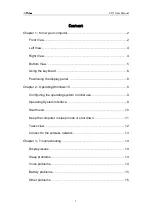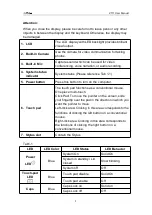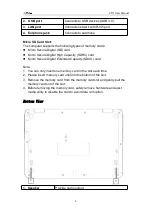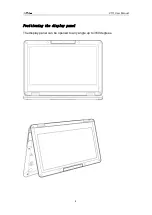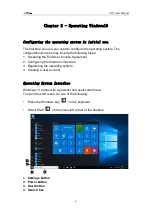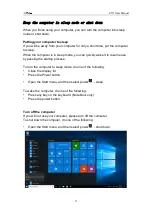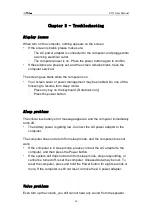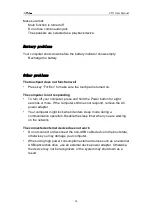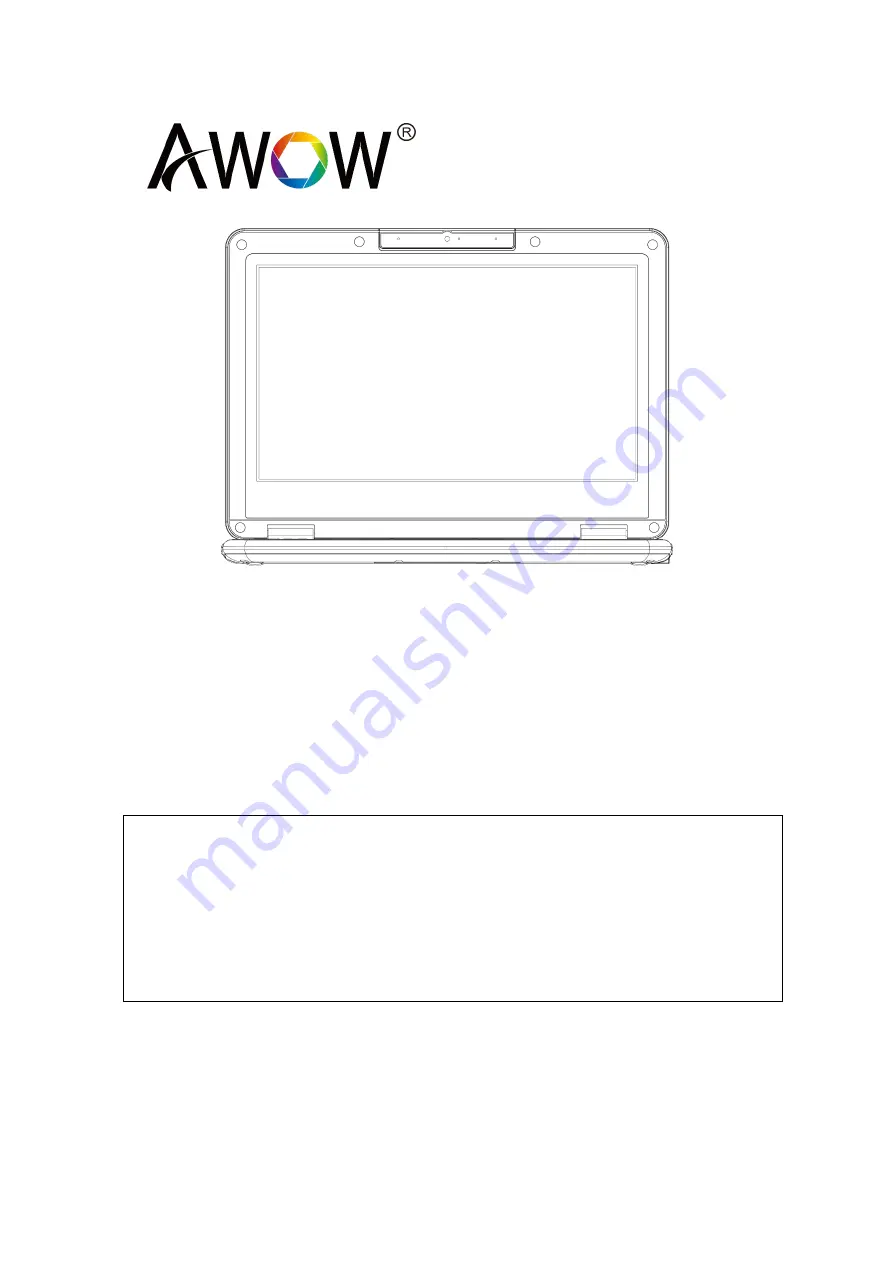
VT11
User Manual
Note
:
•
This manual is mainly for Windows 10. There might be some slight differences if you use
other windows systems.
•
This manual contains the common functions of most models. Maybe it does not fit very
well with your model for some functions, or maybe some of your model functions are not
contained in this manual.
•
The illustrations in this manual may differ from the actual products. Please prevail in kind.
■ Before using the computer, please read the safety precautions and important tips
carefully and patiently first!