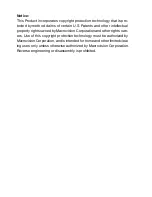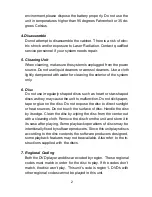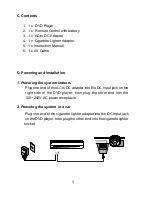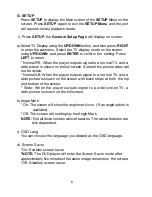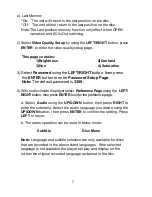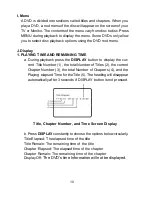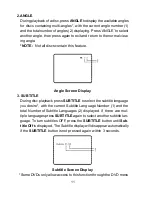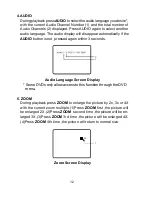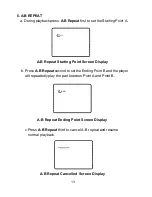Reviews:
No comments
Related manuals for LMD-6708Y

G70
Brand: Wacker Neuson Pages: 92

TG2000i
Brand: YONGKANG Pages: 37

DGW310DMC
Brand: Shindaiwa Pages: 42

XTS 36
Brand: Radio Shack Pages: 4

COBY DVD-215
Brand: Coby Pages: 1

RHCD10
Brand: Rotel Pages: 11

boomtube
Brand: Virgin Pages: 2

DP-7020
Brand: Kenwood Pages: 28

VX-820 series
Brand: Vertex Standard Pages: 42

WJ-NX200K/G
Brand: Panasonic Pages: 22

WJ-NX200K/G
Brand: Panasonic Pages: 36

WJ-NX200K
Brand: Panasonic Pages: 36

WJDR200 - DIGITAL VIDEO RECORD
Brand: Panasonic Pages: 51

WJRT208 - Digital Disk Recorder
Brand: Panasonic Pages: 62

WJ-NX200K
Brand: Panasonic Pages: 204

WJ-ND400K
Brand: Panasonic Pages: 110

C 250
Brand: Block Pages: 17

GoGear KEY015
Brand: Philips Pages: 2