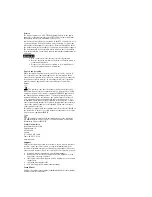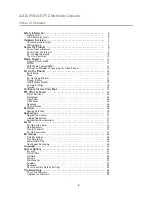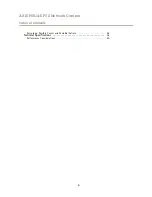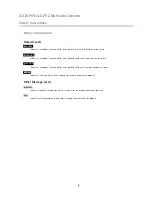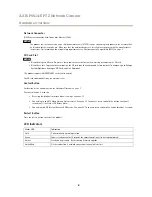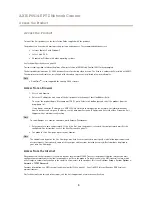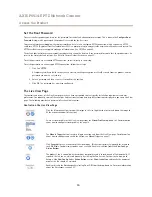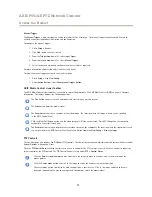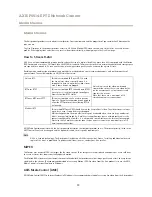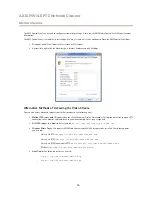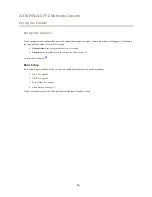Reviews:
No comments
Related manuals for P5514-E Series

A009
Brand: Tamron Pages: 2

FXi-09
Brand: A&D Pages: 10
BX811
Brand: Tracker Pages: 18

DCC-508DV
Brand: D-MAX Pages: 8

WV-5D-27V13
Brand: wavestore Pages: 16

Aster RT
Brand: SC Pages: 51

CH-BMUM-SK
Brand: Camtree Pages: 9
SIP1016
Brand: KaiCong Pages: 44

K1 Pro
Brand: Z-CAM Pages: 5

NA-EM1X
Brand: Nauticam Pages: 33

Kasa Smart KC310
Brand: TP-Link Pages: 23

3300/401
Brand: urmet domus Pages: 16

OEM-6400.FT
Brand: SecurView Pages: 4

NVIP-3DN7000V/IRH-2P
Brand: Novus Pages: 24

MATRIX VISION GiGE VISION BVS CA-GX0-XAS2...
Brand: Balluff Pages: 94

N1855AFP-Z
Brand: Nauticam Pages: 6

ET310
Brand: Klein Tools Pages: 13

ISC203
Brand: SVAT Pages: 2