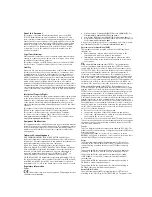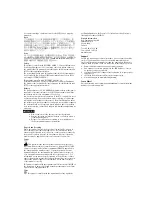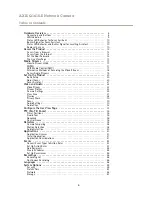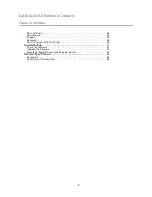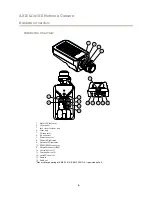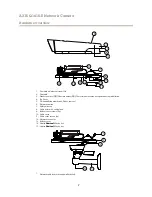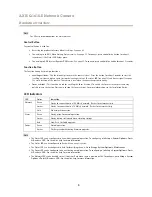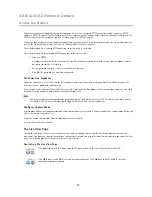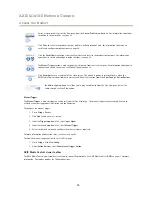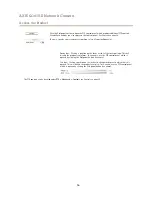Reviews:
No comments
Related manuals for Q1615

EF35mm f/1.4L II USM
Brand: Canon Pages: 2

EF LENS TS-E24MM F/3.5L
Brand: Canon Pages: 19

EF24-105MM
Brand: Canon Pages: 14

SDS-P3042
Brand: Samsung Pages: 11

SRD-1650DC
Brand: Samsung Pages: 128

VG-STC3000
Brand: Samsung Pages: 1

XL-31 Series
Brand: FBII Pages: 48

Home
Brand: WATERGUARD Pages: 2

Profi
Brand: jablotron Pages: 16

HomeMonitor HD
Brand: Y-cam Pages: 12

VCMA-99
Brand: IP Camera Pages: 37

FG-1525R
Brand: IntelliSense Pages: 2

Ezi4
Brand: IDS Pages: 8

XRX300 LED Series
Brand: WE-EF Pages: 6

MVT600/T1
Brand: MeiTrack Pages: 8

CAMSETW3
Brand: Velleman Pages: 12

MAC-02
Brand: Federal Signal Corporation Pages: 12

NQ-9720-EU
Brand: NorthQ Pages: 11