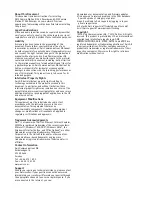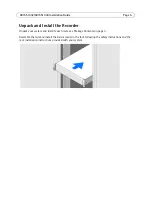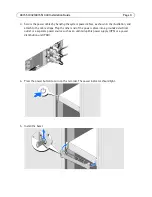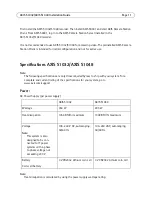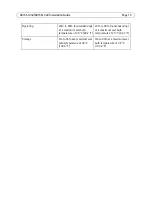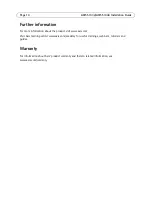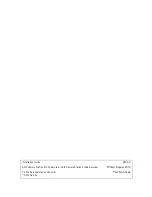Reviews:
No comments
Related manuals for S1032

UVC-G3-AF
Brand: Ubiquiti Pages: 56

Observer 4000
Brand: Safety Vision Pages: 48

DLB5208
Brand: Dante Pages: 50

UCIT LIVE HD
Brand: Safety Track Pages: 10

LUX-TUTV-500GB
Brand: Luxor Pages: 26

H PG series
Brand: XtendLan Pages: 150

DS-8104HMI-B Series
Brand: HIKVISION Pages: 8

EV-16000
Brand: Nuvico Pages: 107

CDR 0440
Brand: Clover Pages: 74

MP-4100
Brand: Datavideo Pages: 46

DN-500
Brand: Datavideo Pages: 42

VN-Matrix 325
Brand: Extron electronics Pages: 78

Advanced D1 series
Brand: Swann Pages: 2

DVR4-2500
Brand: Swann Pages: 34

MR-4020
Brand: Kguard Pages: 78

5216A-X
Brand: Dahua Pages: 331

TDC575D series
Brand: Pace Pages: 40

HAC1630F
Brand: Daemyung Pages: 26