Reviews:
No comments
Related manuals for AX1023

VTR7G
Brand: Boyo Pages: 28

HDC-HS300P/PC
Brand: Panasonic Pages: 183

HDC-HS250P/PC
Brand: Panasonic Pages: 166

DJA100
Brand: LEXIBOOK Pages: 116

IK-HR1H
Brand: Toshiba Pages: 2

IK-1000 - Starlight Color Video Camera CCTV
Brand: Toshiba Pages: 2

IK-1000 - Starlight Color Video Camera CCTV
Brand: Toshiba Pages: 40

WK 1
Brand: MAGINON Pages: 36

OnSite HD
Brand: iBeam Pages: 5

iX-C90
Brand: innoXplore Pages: 16

VIRB
Brand: Garmin Pages: 16
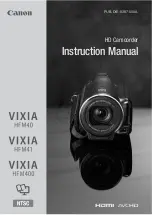
VIXIA HFM41
Brand: Canon Pages: 204

Vixia mini X
Brand: Canon Pages: 2

DV-6307
Brand: SVP Pages: 1

DXC-D55 Series
Brand: Sony Pages: 14

VIXIZ HFM30
Brand: Canon Pages: 53

ELIIXA+ 16K CXP COLOR
Brand: e2v Pages: 55

VPai Slide
Brand: vpai360 Pages: 33

















