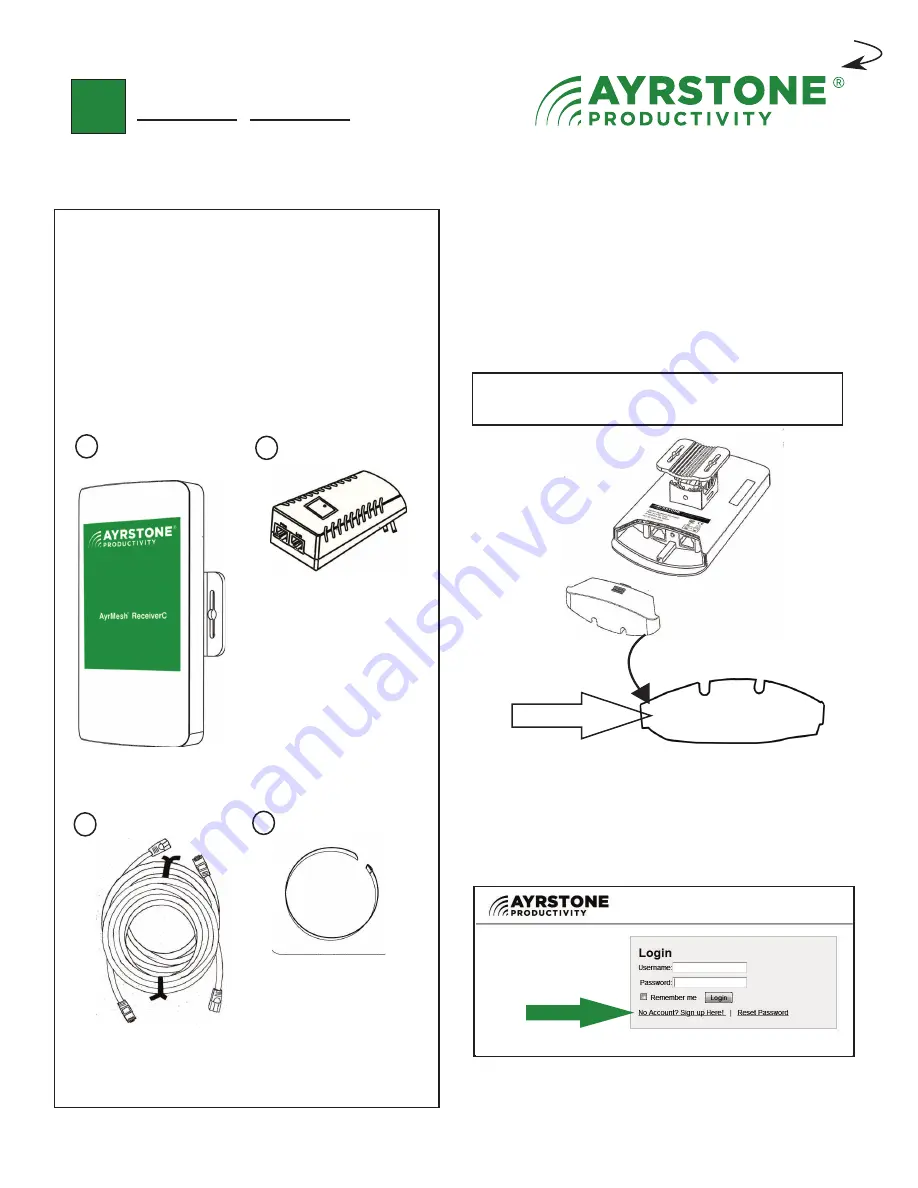
1
Start Here
Turn over for shorter instructions
Quickstart Guide - AyrMesh
®
ReceiverC
Check Contents of the box:
1. ReceiverC
2. Power Supply
3. (2) Ethernet Cables
4. Metallic strap
1
Open the door on the bottom of the Receiver -
just put your thumb on the grip lines on the
door, press gently, and pull. The MAC address is
inside the bottom of the door. Write down the
MAC address of your Receiver here (if it's not
here already) and store it with these directions.
MAC Address
If you don't have an account on AyrMesh.com,
create one now using a device connected to your
network (not a cellphone unless it's connected to
your router via WiFi):
2
3
4
20:0D:B0:00:00:00
























