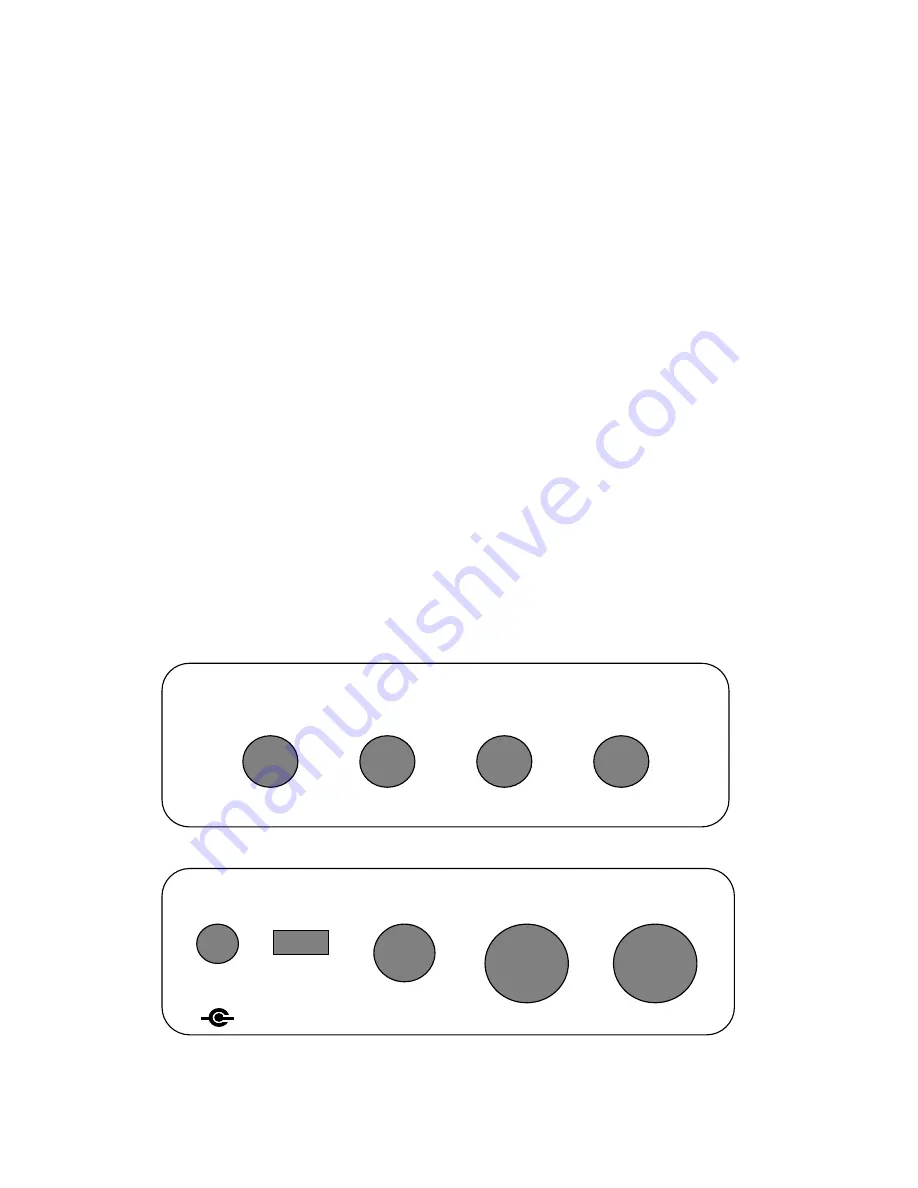
Version 0.4
Backline Engineering
1
RiffBoxII Users Manual
Introduction
RiffBoxII can provide a large library of up to 250 five-minute backing tracks that can be
easily accessed from a stomp box form factor. It utilizes a patented loop recognition
technology that makes it easy to record your own playing along with audio editing
features that can also be used to create seamless loops from pre-recorded audio.
Here are some of the ways RiffBoxII can enhance your creative process:
Easily create loops that are timed to the notes or rhythms that you play
Record music from any external source and then edit it down to specific loop
lengths for backing tracks
Use the loop editor to modify loop start and stop points which are timed to audio
events and then store the loops in a massive library
During live performances, manually or automatically move up and down through
the loop library to create interesting backing track combinations
Time an external drum machine or a DigiTech Trio to your loop playback
This user’s manual provides an overview of how to operate RiffBoxII.
Inputs and Outputs
The figures below show the input and output connections in the RiffBoxII side panels.
The function of these inputs and outputs will be described in the following sections.
Input 1
Output 1
Input 2
Output 2
-- Events --
-- Loop Audio --
Out
In
MIDI
Control
Off
On
Power
+
-
6-9V DC
300mA
Manufactured under US Patent Number US 7,592,533
B1
























