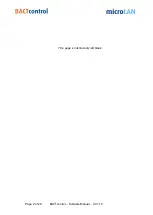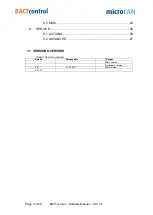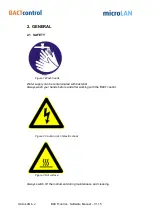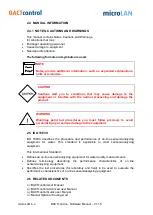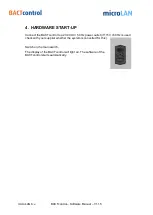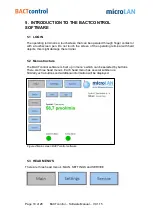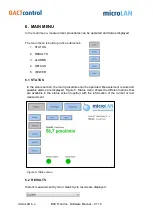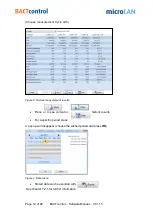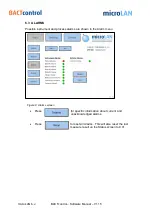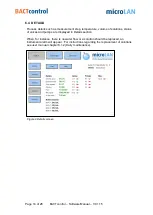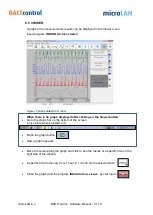Summary of Contents for microLAN
Page 1: ...Software Manual Version V0 1 15 Draft Version Date 26 02 2020...
Page 2: ...Page 2 of 28 BACTcontrol Software Manual V0 1 15 This page is intentionally left blank...
Page 25: ...microLAN b v BACTcontrol Software Manual V1 15 Whit Contact details can be added...
Page 28: ...Page 28 of 28 BACTcontrol Software Manual V0 1 15 Figure 21 Advanced screen...