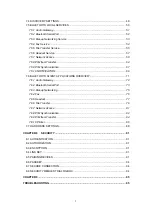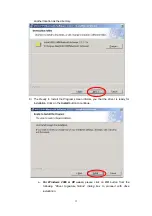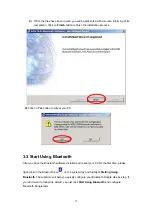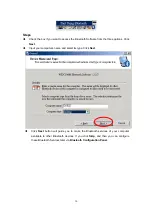Reviews:
No comments
Related manuals for BF-8000

AirConnect
Brand: 3Com Pages: 2

DI-624S - AirPlus Xtreme G Wireless 108G USB Storage...
Brand: D-Link Pages: 22

ECP-C1
Brand: Zenitel Pages: 29

Xclaim Xi-2
Brand: Ruckus Wireless Pages: 3

AP411W
Brand: Airlink101 Pages: 7

TRAK 2OP M11 Mill
Brand: XYZ Machine Tools Pages: 203

FortiAP 112D
Brand: Fortinet Pages: 11

WRP-300
Brand: 8 Level Pages: 16

wc-wr11se
Brand: Modecom Pages: 48

GROM-BTD
Brand: GROM Audio Pages: 4

1045-00
Brand: OBERON Pages: 2

WAP-5002
Brand: Sunix Pages: 41

WAP-6103
Brand: LevelOne Pages: 71

BiPAC 7800VDOX
Brand: Billion Pages: 2

BiPAC 74xx series
Brand: Billion Pages: 8

AirWire
Brand: Ubiquiti Pages: 12

UniFi XG UAP-XG
Brand: Ubiquiti Pages: 23

DVW2110
Brand: Ubee Pages: 34