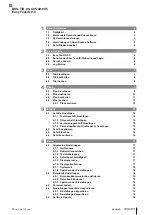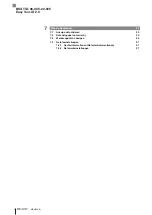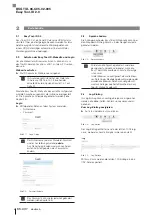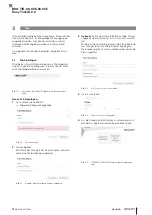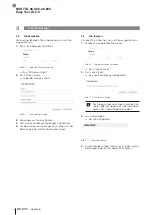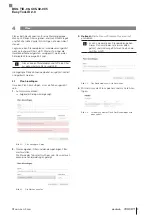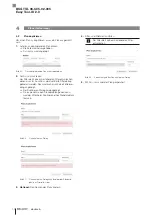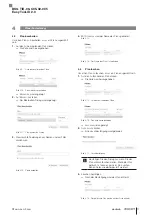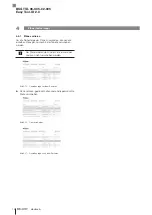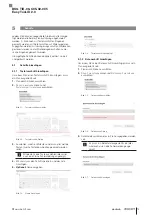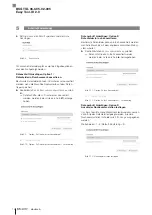Summary of Contents for Easy Tool-ID 2.0
Page 1: ...deutsch Konfigurationsanleitung english Configuration Guide BSG TID 06 C05 02 005...
Page 2: ...www balluff com...
Page 3: ...BSG TID 06 C05 02 005 Konfigurationsanleitung deutsch...
Page 4: ...www balluff com...
Page 24: ......
Page 25: ...BSG TID 06 C05 02 005 Configuration Guide english...
Page 26: ...www balluff com...