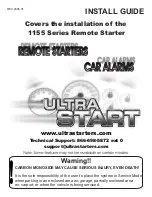Bang & Olufsen Beo4, Manual
The Bang & Olufsen Beo4 user manual is a comprehensive guide that assists you in mastering the features of this remarkable product. With our website, you can download the Beo4 manual for free, ensuring you have access to clear instructions and helpful information whenever you need it. Visit 88.208.23.73:8080 to get your free download now!