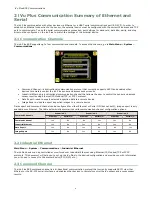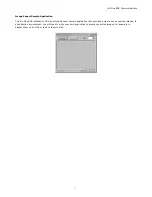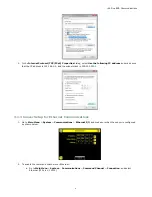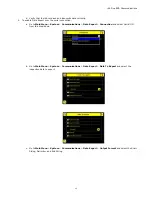Reviews:
No comments
Related manuals for iVu Plus BCR

C210
Brand: Iget Pages: 7

99-3010S
Brand: Metra Electronics Pages: 14

Speedglas G5-02
Brand: 3M Pages: 17

Speedglas 9100 MP
Brand: 3M Pages: 72

Speedglas 9100-Air
Brand: 3M Pages: 63

SPEEDGLAS SL
Brand: 3M Pages: 84

DS1500
Brand: Ecco Pages: 4

BCM-1
Brand: Omega Engineering Pages: 2

B 6100
Brand: Oki Pages: 52

Sleek
Brand: X4-Life Pages: 2

TUB653
Brand: yasuni Pages: 8

BTL5-T1 M P-S103 Series
Brand: Balluff Pages: 20

E43B
Brand: Powercore Pages: 2

ETHOS ETH-170
Brand: TeleVue Pages: 2

140-1914
Brand: Toro Pages: 8

100676
Brand: MELINERA Pages: 16

9001ARF
Brand: BTC Pages: 8

PROFESSIONAL TRIPOD
Brand: Zhumell Pages: 12