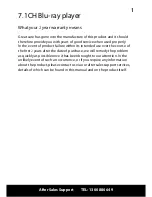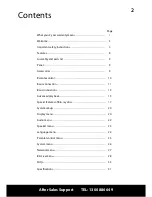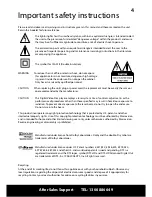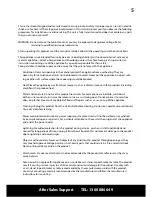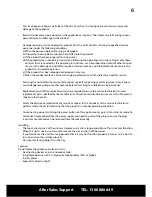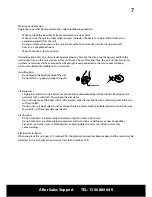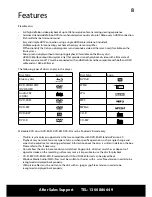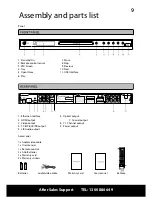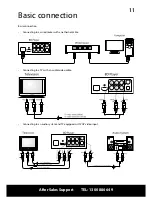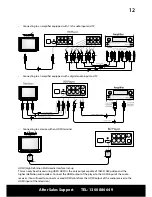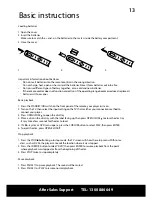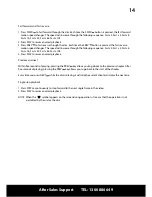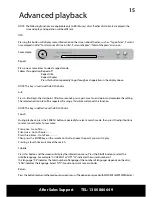Reviews:
No comments
Related manuals for ABD-027

DX5
Brand: dbx Pages: 11

DVP 1080
Brand: Faroudja Pages: 15

My Video Player VP320
Brand: ID-AL Pages: 4

XMP3T-F4G
Brand: X-Micro Pages: 23

DVD-200X
Brand: RCS Pages: 40

BeoSound Century
Brand: Bang & Olufsen Pages: 76

Al-Mu'allim AM-RD2
Brand: PLAYNETICS Pages: 21

HD-35
Brand: MODIX Pages: 26

MPD8300
Brand: Memorex Pages: 24

VN3291MS
Brand: Veon Pages: 20

HB-7830-02
Brand: HAMPTON BAY Pages: 16

PRO Player
Brand: MEDIAZONE Pages: 20

Joybee 200
Brand: BenQ Pages: 69

DMP-391
Brand: Denver Pages: 7

Lulla-Bear
Brand: Crowley Jones Pages: 2

Media Cube PFC1-BK
Brand: Haier Pages: 17

IT006
Brand: LEXIBOOK Pages: 3

CD200I
Brand: LEXIBOOK Pages: 49