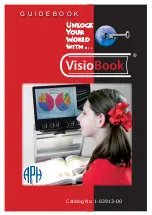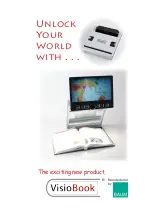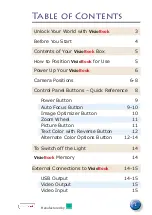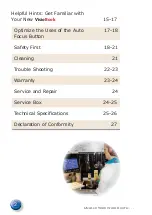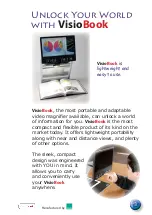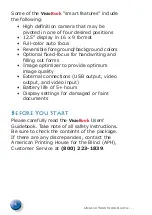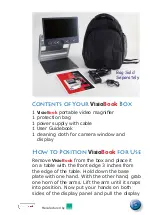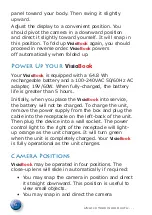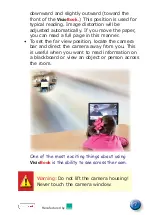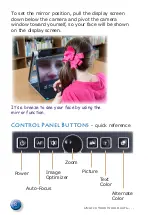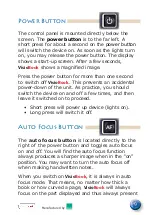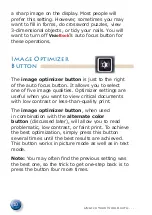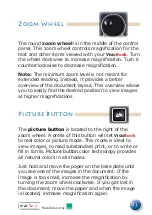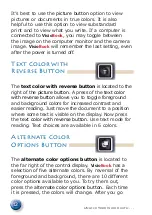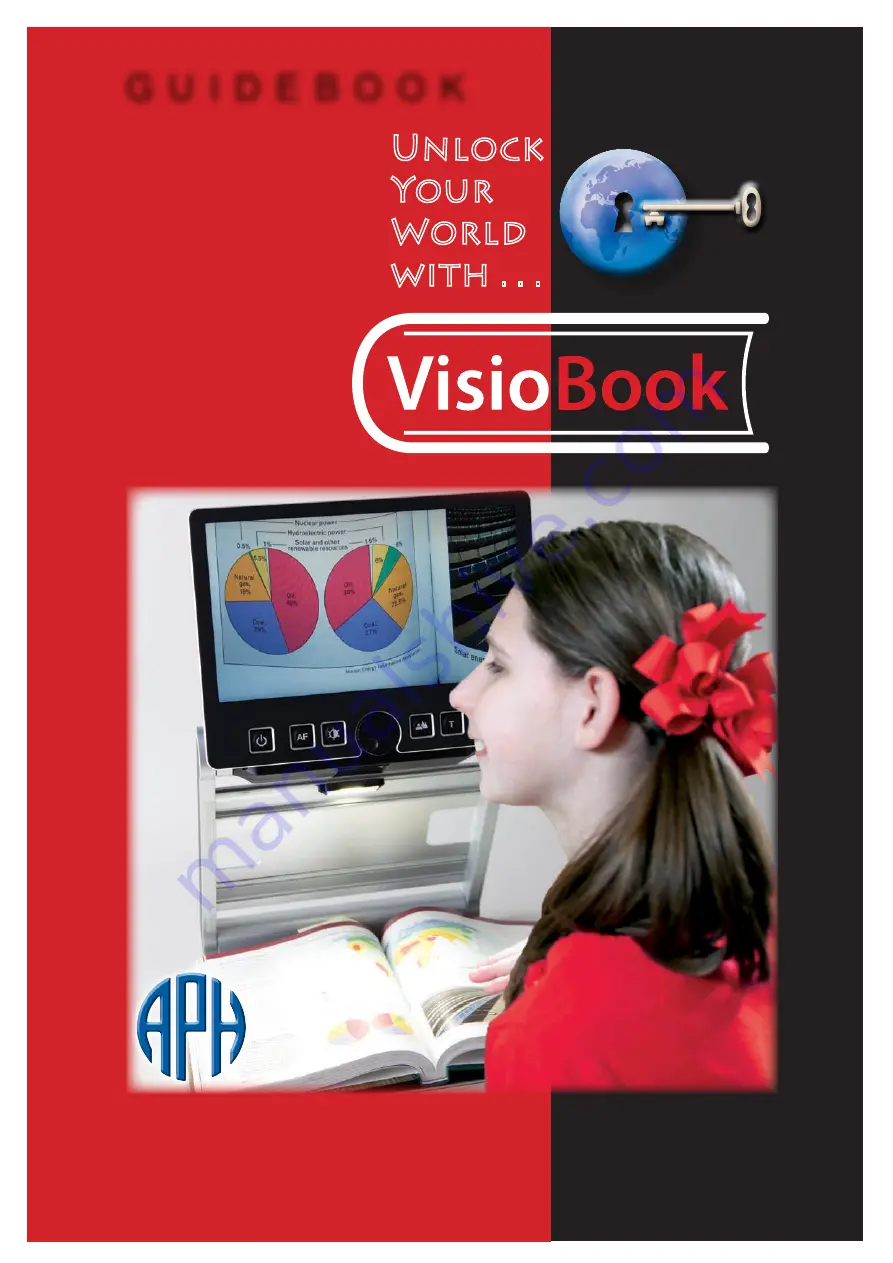Reviews:
No comments
Related manuals for VisioBook
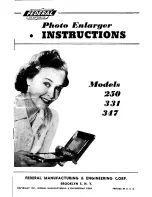
250
Brand: Federal Manufacturing & Engineering Corp. Pages: 24

LC
Brand: Zeiss Pages: 48
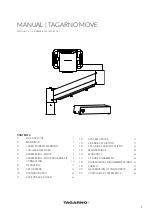
MOVE
Brand: tagarno Pages: 39

IDS-3100
Brand: Illuco Pages: 13

GDEL836
Brand: GroXcess Pages: 2
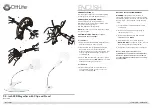
MG015INT3
Brand: OttLite Pages: 2

Deluxe A
Brand: GD Import Pages: 4

National Geographic 90-58000
Brand: Bresser Pages: 32

TEVISIO
Brand: Waldmann Pages: 60

SenseView DESKTOP D630
Brand: HIMS Co Pages: 22

5FHD
Brand: Patriot Pages: 36

PeriOptix Flip-up
Brand: DenMat Pages: 8
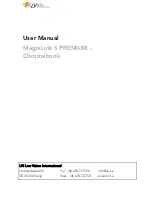
MagniLink S PREMIUM Chromebook
Brand: LVI Pages: 32
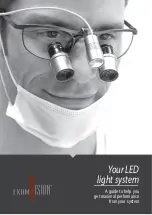
Focus Xtend
Brand: ExamVision Pages: 6

6XMag-1
Brand: Aimpoint Pages: 8

MD HD PLUS
Brand: Zoomax Pages: 47

Mobilux Digital Touch HD 16511
Brand: Eschenbach Pages: 272
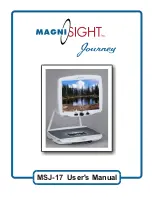
Journey MSJ-17
Brand: MagniSight Pages: 11