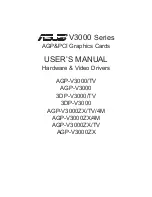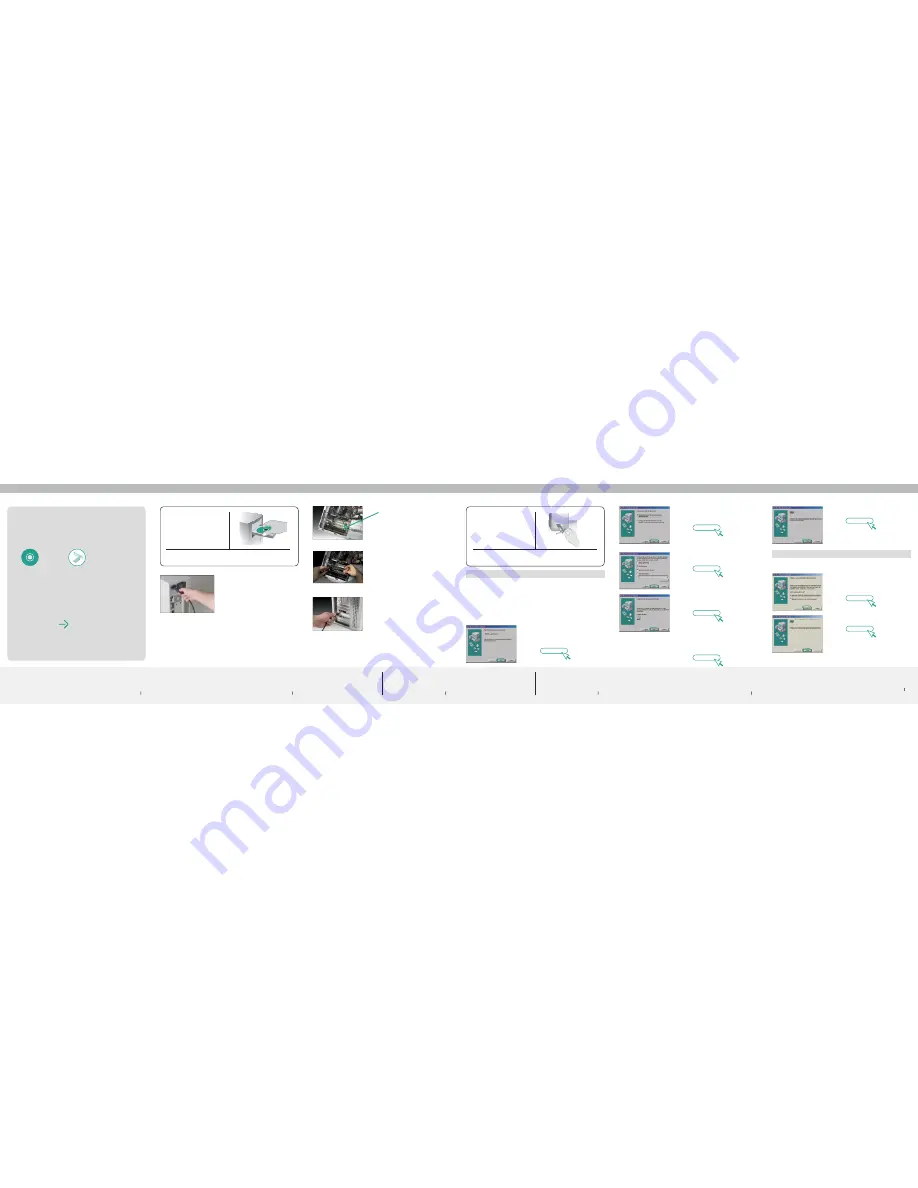
Connecting the Hardware
2.
Install
Installing the Desktop PCI Card Drivers
NOTE:
A standard Belkin network cable cannot be used
to directly connect two computers. A specially
wired cable called a crossover cable is needed
to allow you to connect two computers without
the use of a network hub or switch. Belkin
crossover cables are yellow (Belkin part number
A3X126-XX-YLW-M).
Make sure you have
the following:
Desktop
PCI Card
Installation
Software CD
System Requirements
PC-compatible computer with one available
PCI slot running Windows
®
98SE, Me, 2000,
XP, or 2003
Quick Setup
Make sure you have the following
1
1.
Connect
1.1
Turn off the power to the computer and
disconnect the power cord.
1.2
Remove the screws behind your computer
case that secure the computer cover and
remove the cover.
1.3
Touch any metal part of the case to discharge
static electricity, to avoid damage to your
product or the computer.
1.4
Locate an empty PCI expansion slot
(usually white in color). Confirm that the
Card will fit into the slot you have chosen.
1.5
Remove the metal PCI bracket from the
back of the computer that corresponds
to the PCI slot you selected. If there is a
screw, place it in a safe place, as you
will be using it to attach the Card to the
computer later.
1.6
Push the Card firmly into the PCI slot that
you have chosen.
1.7
Now secure the Card with the screw that
you previously placed in a safe place.
1.8
Replace the computer’s cover. Now that
the Card is installed, you can reconnect
the power cord and turn the computer
back on.
1.9
Connect one end of your CAT5 cable into
the rear of the Card.
1.10
Connect the other end of the CAT5
cable into an available Fast Ethernet
port on your router, switch, or any other
networking device.
Install
4
Connect
3
Connect
2
2.1
You may need your Windows 98SE CD-ROM
to complete the installation of the Card. If you
do not have your Windows 98SE CD-ROM,
and the installation wizard asks you for the
Windows 98SE CD-ROM, you will need to
locate it. Belkin cannot provide the Windows
98SE files you need to complete the installation.
2.2
Install the Card in your computer as described
in the section “Connecting the Hardware”.
2.3
Turn on the power to the computer. After
Windows starts up, it will automatically detect
that a new device has been installed. The
following screen will appear. Insert the Card’s
CD into the CD-ROM drive. Click “Next”.
Next
(click)
NOTE:
If you need to install drivers for DOS,
NDIS, Windows 95, or Windows NT
®
,
please refer to the text (.txt) files located in
the driver-specific directory of the CD.
Install
5
Next
(click)
2.4
When asked, “What do you want Windows
to do?”, select “Search for the best driver
for your device. (Recommended)” and
click “Next”.
2.5
In the following window, place a
check mark next to “CD-ROM drive”.
Click “Next”.
2.6
Windows will find the appropriate drivers
and the following screen will appear.
Click “Next”.
2.7
Windows may ask you to insert your
Windows 98SE CD-ROM. If so, insert your
Windows 98SE CD-ROM and click “OK”.
If asked to specify where the CD-ROM is,
type “D:\Win98SE” where “D:\” is the drive
letter of your CD-ROM drive. Click “OK”.
Next
(click)
Next
(click)
Belkin F5D5000
Desktop PCI Card
D:\Win98SE\F5D5000x.INF
OK
(click)
Finish
(click)
Finish
(click)
2.8
When the following screen appears,
click “Finish”.
2.9
Windows will ask you to restart the
computer. Click “Yes” to restart your
computer. When your computer restarts,
the Card will be ready to use.
2.1
Install the Card in your computer as described
in the section “Connecting the Hardware”.
2.2
Turn on the power to the computer. After
Windows starts up, it will automatically detect
that a new device has been installed. The
following screen will appear. Insert the Card’s
CD into the CD-ROM drive. Click “Next”.
2.3
Windows will automatically find the drivers and
install them. Click “Finish”.
2.4
Windows will ask you to restart the computer.
Click “Yes” to restart your computer. When your
computer restarts, the Card will be ready to use.
Next
(click)
Install
6
Belkin F5D5000
Desktop PCI Card
Belkin F5D5000 Desktop PCI Card
Belkin F5D5000 Desktop
PCI Card
Windows 98SE:
Windows Me: