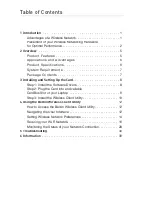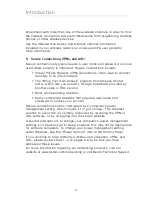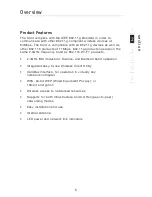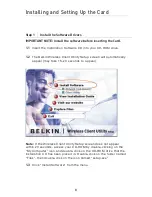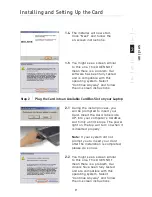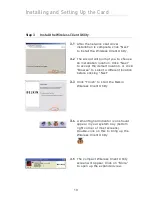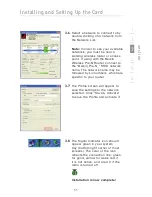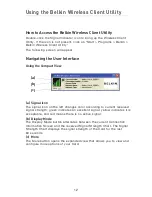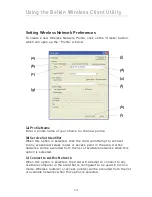Reviews:
No comments
Related manuals for F5D8010

DGE-560T - Gigabit PCI-Express SNMP VLAN Flow Control Network...
Brand: D-Link Pages: 53

LightSpeed Appliance QLS250
Brand: Quantum Pages: 12

E-MCC-1600
Brand: MiLAN Pages: 1

PacketShaper PS-S200
Brand: Symantec Pages: 2

CONNECT Series
Brand: process-informatik Pages: 8

AT-9424Ts/XP AC
Brand: Allied Telesis Pages: 3

LoadMaster 1500
Brand: KEMP Technologies Pages: 71

Industrial Network Track OSI
Brand: GarrettCom Pages: 10

airHaul Nexus sB3010
Brand: SmartBridges Pages: 80

TRACER 5045
Brand: ADTRAN Pages: 9

LinkStation 500
Brand: Buffalo Pages: 139

RTA100
Brand: NetComm Pages: 75

6200-2W
Brand: Proscend Pages: 93

EdgeMarc 4300T
Brand: Edgewater Networks Pages: 23

FIELD POINT
Brand: National Instruments Pages: 4

VMG8825
Brand: ZyXEL Communications Pages: 36

HiPer DSP
Brand: 3Com Pages: 17

FSR-RG1
Brand: Fibrain Pages: 20