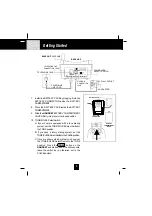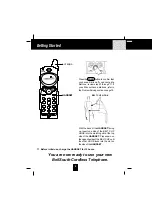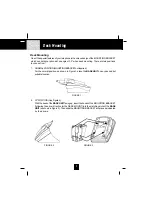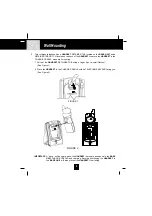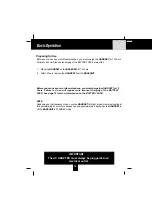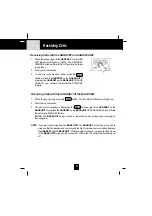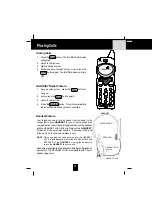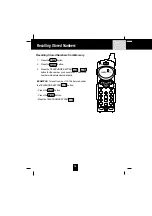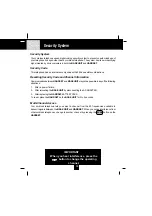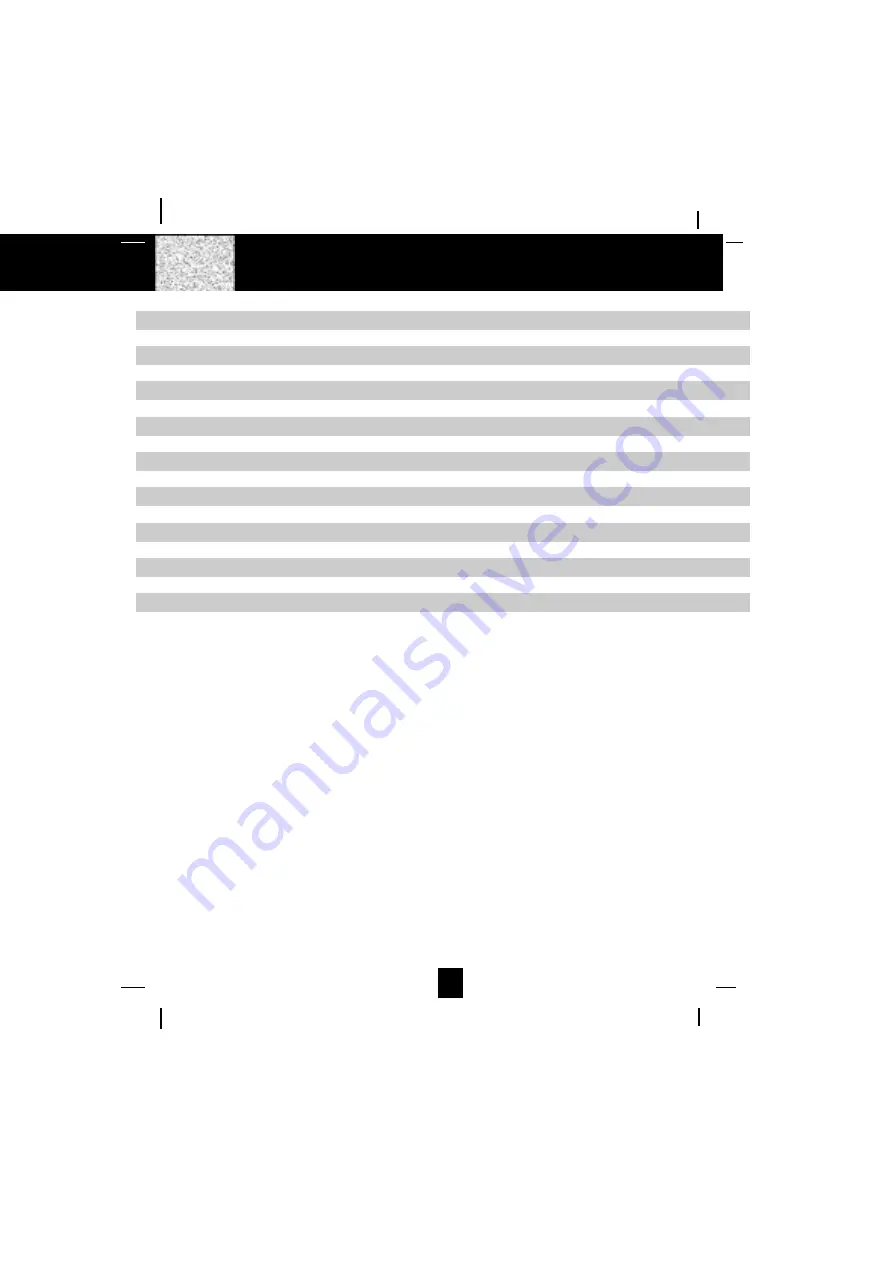
1
Contents
Safety Instructions -------------------------------------------------------------------------------------------- 2
Getting Started ------------------------------------------------------------------------------------------------ 4
Desk Mounting ------------------------------------------------------------------------------------------------- 7
Wall Mounting ------------------------------------------------------------------------------------------------- 8
Basic Operation --------------------------------------------------------------------------------------------- 10
Receiving Calls ---------------------------------------------------------------------------------------------- 11
Placing Calls ------------------------------------------------------------------------------------------------- 12
Headset Feature --------------------------------------------------------------------------------------------- 12
Storing Numbers --------------------------------------------------------------------------------------------- 13
Recalling Stored Numbers ------------------------------------------------------------------------------- 14
Security System --------------------------------------------------------------------------------------------- 15
Recharging the Battery Pack ---------------------------------------------------------------------------- 16
Changing the Battery Pack ------------------------------------------------------------------------------ 17
Problem Solving -------------------------------------------------------------------------------------------- 18
Technical Information ------------------------------------------------------------------------------------- 19
FCC Requirements ------------------------------------------------------------------------------------------ 20
Warranty -------------------------------------------------------------------------------------------------------- 22
Wall Mounting Template --------------------------------------------------------------------------------- 26
Summary of Contents for GH9407
Page 24: ...24 Notes...
Page 25: ...25 Notes...