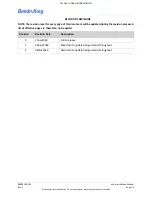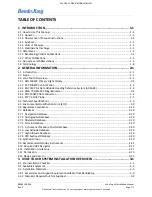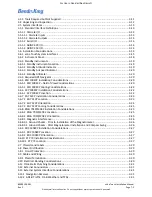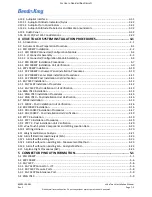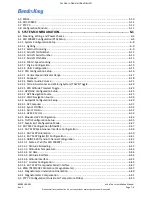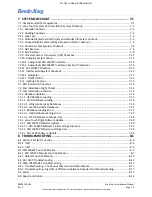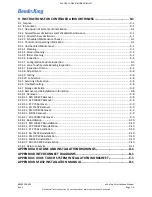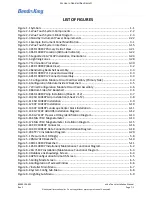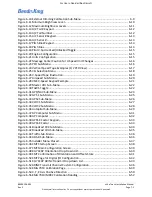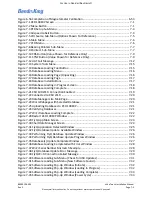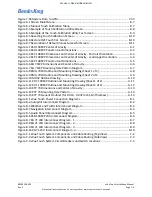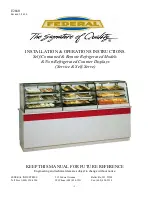© Honeywell International Inc. Do not copy without express permission of Honeywell.
Honeywell International, Inc.
9201-B San Mateo Blvd N.E.
Albuquerque, New Mexico 87113 U.S.A.
Telephone: 855-250-7027 (Toll Free U.S.A./Canada)
Telephone: 602-365-7027 (International Direct)
XVUE TOUCH PRIMARY FLIGHT DISPLAY SYSTEM
INSTALLATION MANUAL
FOR USE IN NON-CERTIFIED AIRCRAFT
Document P/N 89000109-002 Rev 2
November 2019
Export Control
This document contains technical data and is subject to U.S. export regulations. These commodities,
technology, or software were exported from the United States in accordance with the export
administration regulations. Diversion contrary to U.S. law is prohibited.
ECCN: 7E994