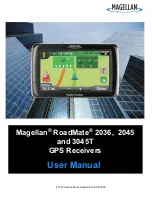User Guide
X430
3
rd
edition (rev. 1)
www.binatonegps.com
Binatone Navigation software
文件使用
"pdfFactory Pro"
试用版本创建

User Guide
X430
3
rd
edition (rev. 1)
www.binatonegps.com
Binatone Navigation software
文件使用
"pdfFactory Pro"
试用版本创建