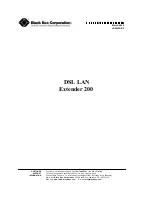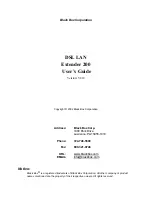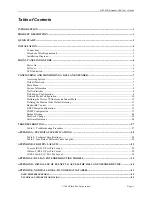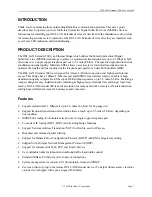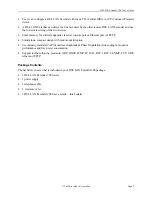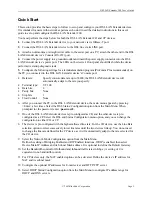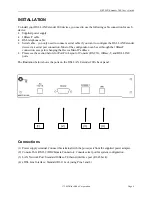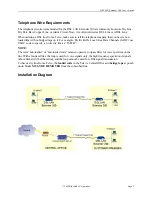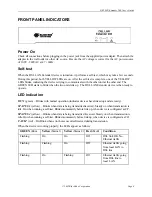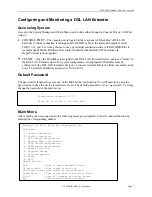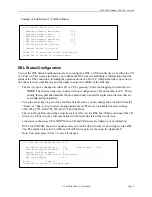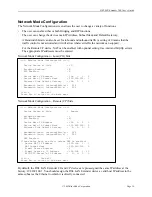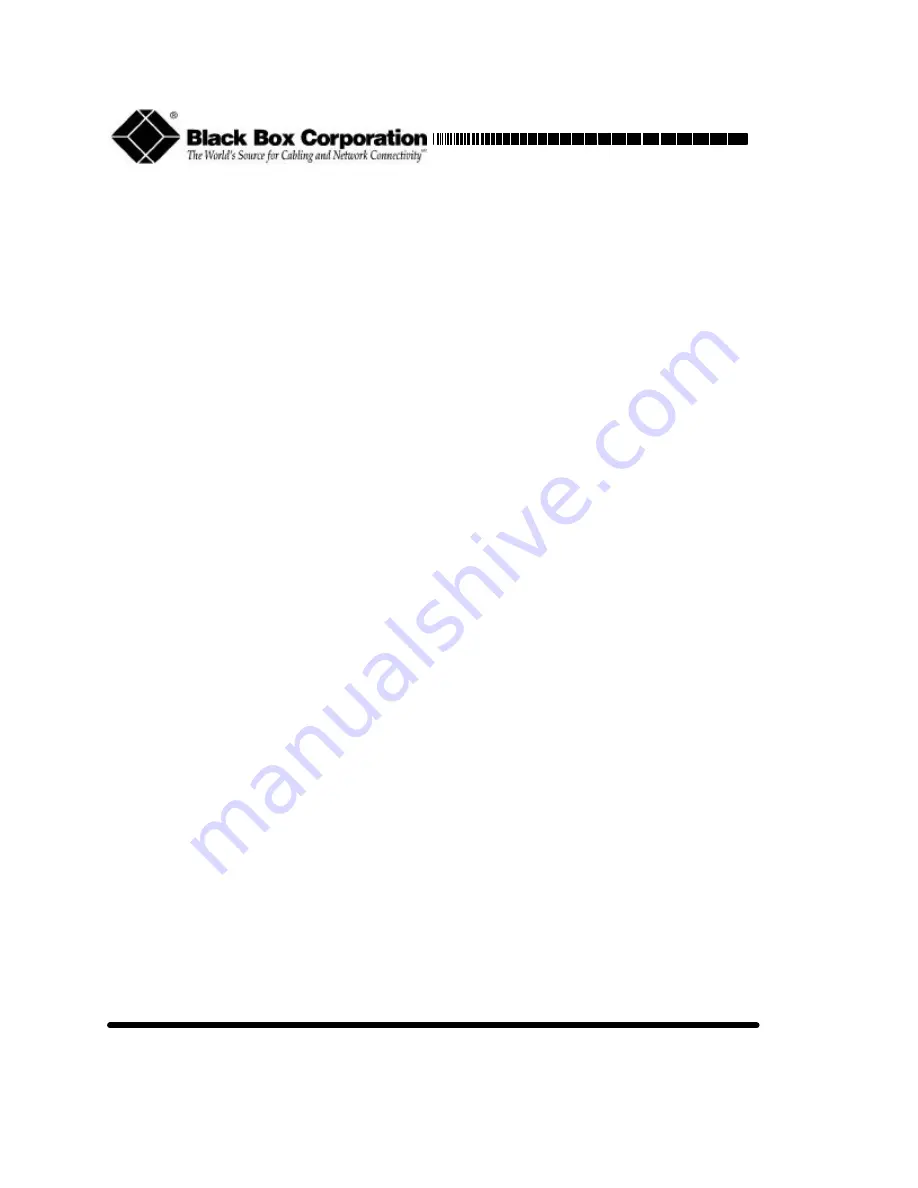
DSL LAN
Extender 200
March 2002
LR0060A-R2
To order or for technical support: Call
724-746-5500
o r f ax 800-321
-0746
Technical support and fax orders 24 hours a day, 7 days a week
Phone orders 24 hours, 7 A.M. Monday to midnight Friday; Saturday 8 to 4 (Eastern)
Mail order:
Black Box Corporation
, 1000 Park Drive, Lawrence, PA 15055-1018
Web site:
http://www.blackbox.com
E-mail:
info@blackbox.com
CUSTOMER
SUPPORT
INFORMATION