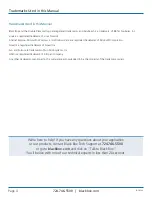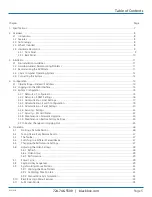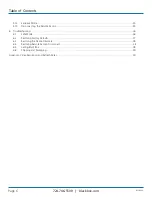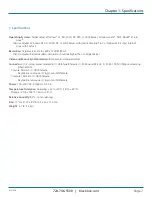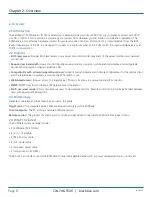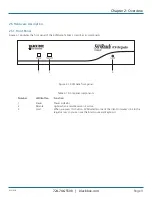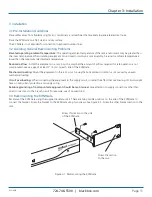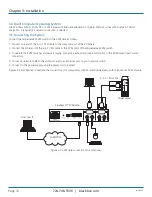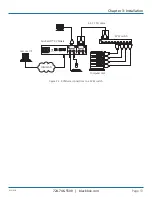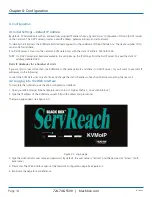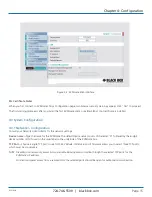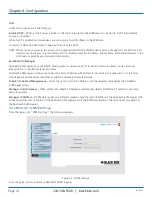KVIP1000A
BLACK BOX
®
Extend your keyboard, video, mouse (KVM) from
any computer or server over TCP/IP via LAN or
WAN.
Provides secure remote KVM access and control from the BIOS level—
independent of the operating system.
ServReach
™
KVMGate
KVIP1000A
Order toll-free in the U.S.: Call 877-877-BBOX (outside U.S. call 724-746-5500)
FREE technical support 24 hours a day, 7 days a week: Call 724-746-5500 or fax 724-746-0746
Mailing address: Black Box Corporation, 1000 Park Drive, Lawrence, PA 15055-1018
Web site: www.blackbox.com • E-mail: info@blackbox.com
Customer
Support
Information