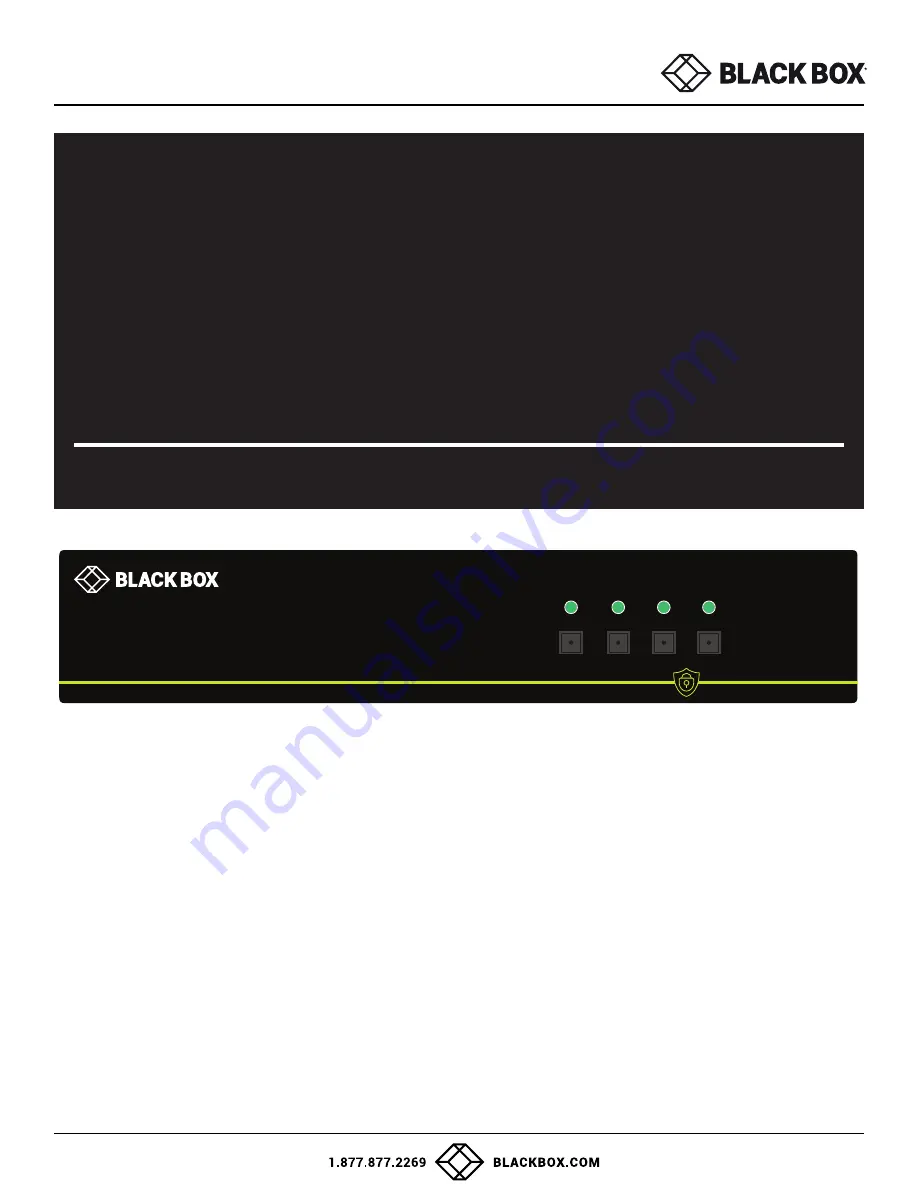
USER GUIDE
• SI1P-SH-DVI-UCAC
2-Port Secure DVI-I KVM Switch with Audio and CAC Support
• SS2P-SH-DVI-U
2-Port Secure DVI-I KVM Switch with Audio
• SS2P-DH-DVI-U
2-Port Secure Dual-Head DVI-I KVM Switch with Audio
• SS2P-SH-DVI-UCAC
2-Port Secure DVI-I KVM Switch with Audio and CAC Support
• SS2P-DH-DVI-UCAC
2-Port Secure Dual-Head DVI-I KVM Switch with Audio and CAC Support
• SS4P-SH-DVI-U
4-Port Secure DVI-I KVM Switch with Audio
• SS4P-DH-DVI-U
4-Port Secure Dual-Head DVI-I KVM Switch with Audio
• SS4P-SH-DVI-UCAC
4-Port Secure DVI-I KVM Switch with Audio and CAC Support
• SS4P-DH-DVI-UCAC
4-Port Secure Dual-Head DVI-I KVM Switch with Audio and CAC Support
• SS4P-QH-DVI-UCAC
4-Port Secure Quad-Head DVI-I KVM Switch with Audio and CAC Support
CONSOLE
12VDC2.0A
Audio
K/M
Audio
K/M
Audio
K/M
IN-4
IN-3
Audio
K/M
Audio
K/M
CAC
CAC
CAC
CAC
IN-1
IN-2
CAC
4 PORT DVI-I W/ AUDIO AND CAC
SECURE KVM SWITCH
SS4P-SH-DVI-UCAC
DVI-I OUT
DVI-I
DVI-I
DVI-I
DVI-I
MS
KB
1
2
3
4
1
MODELS:
ADVANCED
1/2/4-PORT DVI-I
SECURE KVM SWITCH
USM-2S0-MM1
REV: 1.1A
DATE: 07/03/2018


































