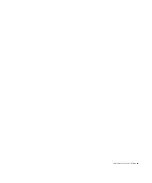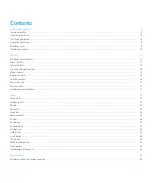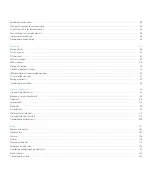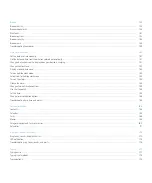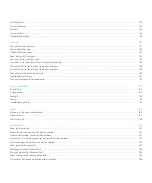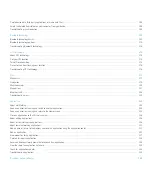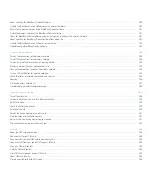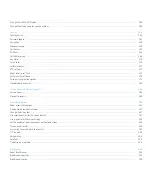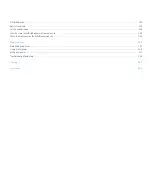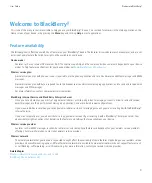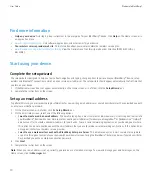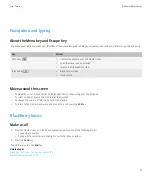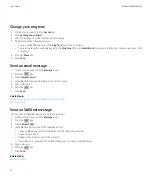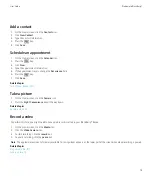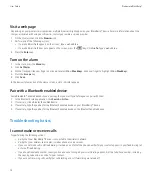Reviews:
No comments
Related manuals for Curve 9300

GXP1520
Brand: Grandstream Networks Pages: 29

PREMIUM 300
Brand: Gigaset Pages: 88

GSM-609
Brand: Audiovox Pages: 61

One Touch 903 Smart
Brand: Alcatel Pages: 21

FXS
Brand: TELNET Pages: 8

YEALINK
Brand: Yeastar Technology Pages: 8

EB-3238
Brand: Panasonic Pages: 1

Allure EB-TX310
Brand: Panasonic Pages: 102

EB-3650
Brand: Panasonic Pages: 154

DuraMax EB-TX220 Series
Brand: Panasonic Pages: 112

AMPLIDECT295SOS-PRO
Brand: Geemarc Pages: 56

CT1608
Brand: Philips Pages: 2

CTX2301BK
Brand: Philips Pages: 3

Xenium CT9A9WBLK/40
Brand: Philips Pages: 3

CT0892BLK/40
Brand: Philips Pages: 3

Xenium X520
Brand: Philips Pages: 90

SGH-X566
Brand: Samsung Pages: 2

SGH-X540
Brand: Samsung Pages: 2