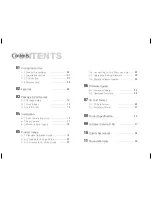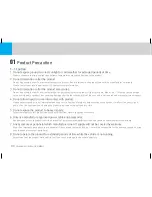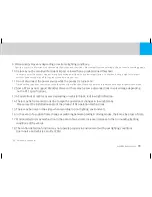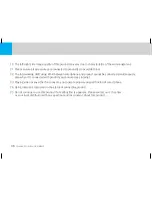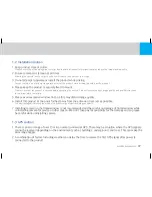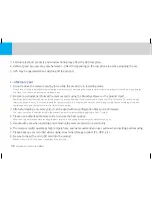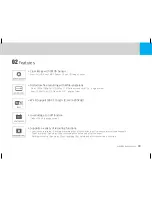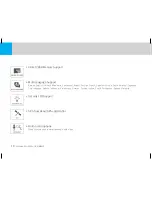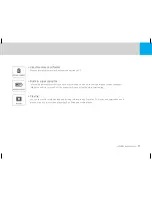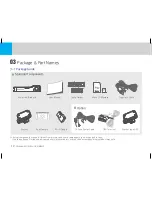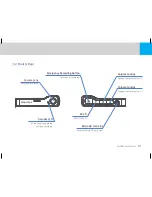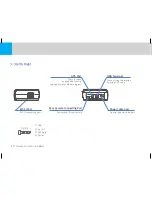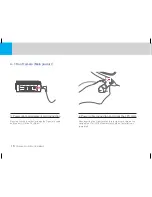Reviews:
No comments
Related manuals for CAMMSYS CH-100B

NS-DCC5SR09 - Camcorder With Digital player/voice Recorder
Brand: Insignia Pages: 34

MC-A5
Brand: Odys Pages: 40

UVC-Micro
Brand: Ubiquiti Pages: 32

DV 5470
Brand: Argus Pages: 38

NV-EX21B
Brand: Panasonic Pages: 60

NV-EX21A
Brand: Panasonic Pages: 60

NV-DS12B
Brand: Panasonic Pages: 39

NV-DS30A
Brand: Panasonic Pages: 45

NV-DS28
Brand: Panasonic Pages: 50

NV-DS60
Brand: Panasonic Pages: 60

NV A3A
Brand: Panasonic Pages: 45

NV-DS30A
Brand: Panasonic Pages: 60

NV-DS60B
Brand: Panasonic Pages: 64

NV-DS30
Brand: Panasonic Pages: 60

NV DS 38 B
Brand: Panasonic Pages: 52

NV MX 2 B
Brand: Panasonic Pages: 60

NV-DX1EN
Brand: Panasonic Pages: 93

MV-MX2B
Brand: Panasonic Pages: 60