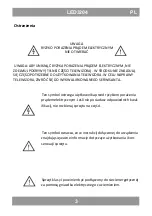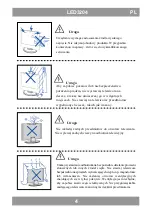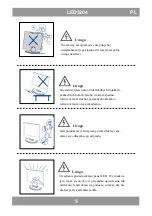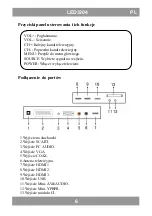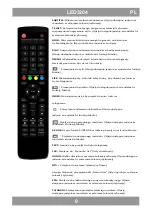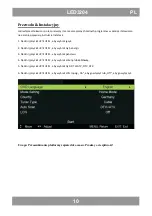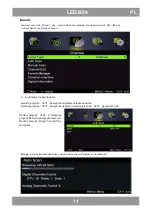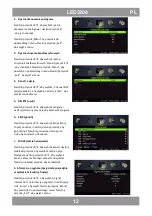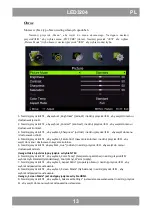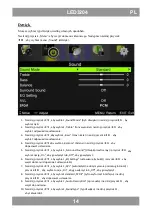Reviews:
No comments
Related manuals for LHS3204

L32D1120
Brand: Haier Pages: 26

55DA5550
Brand: Haier Pages: 52

Viera TX-32A400B
Brand: Panasonic Pages: 27

UMS Series
Brand: Sceptre Pages: 71

LENARO 72 FLAT
Brand: Grundig Pages: 40

D650i-C3
Brand: Vizio Pages: 76

HBTV-32D03HD
Brand: H-BUSTER Pages: 59

TV-2104
Brand: Vivax Pages: 31

39/401I-GB-5B-1U3HBKU
Brand: Blaupunkt Pages: 114

37"
Brand: Polaroid Pages: 33

TV-5634SMDVBT2
Brand: Premier Pages: 105

L55UTV17b
Brand: Linden Group Pages: 30

NGLT104WPD
Brand: Nanov Display Pages: 26

19CL708
Brand: Citizen Pages: 37

LED 40ADS553B
Brand: VOX electronics Pages: 34

CT-21FGS1
Brand: akira Pages: 39

24HSB2704
Brand: Salora Pages: 139

S22C450F
Brand: Samsung Pages: 103