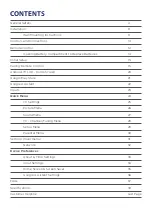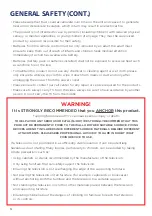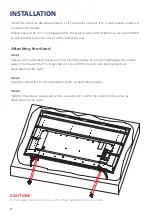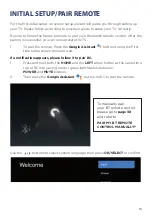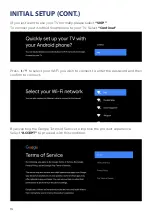Summary of Contents for BP750USG9200
Page 1: ...Instruction Manual 75 4K Ultra HD Android TV BP750USG9200...
Page 2: ......
Page 10: ...10 CONTROLS AND CONNECTIONS...
Page 12: ...12 REMOTE CONTROL...
Page 13: ...13 REMOTE CONTROL CONT...
Page 37: ...37 GENERAL PROBLEMS WITH TV SET FAQS...
Page 40: ...CUSTOMER SUPPORT info ayonz com DISTRIBUTED BY Ayonz Pty Ltd...