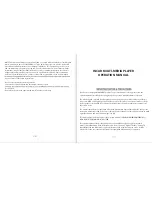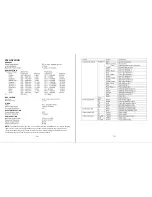6.2” Touch Screen Display DVD Receiver
MIAMI620
©2016 BLAUPUNKT. All Rights Reserved. The Bluetooth word mark and logos are
trademarks owned by the Bluetooth SIG, Inc. and are used under license by Shaghal
Ltd. This device complies with part 15 of the FCC Rules. Operation is subject to the
following two conditions: (1) this device may not cause harmful interference, and
(2) this device must accept any interference received, including interference that
my cause undesired operation. WARNING: This product contains a chemical known
to the State of California to cause cancer and reproductive toxicity.
Shaghal Ltd. 2231 Colby Ave, Los Angeles, California 90064
Summary of Contents for MIAMI620
Page 9: ......