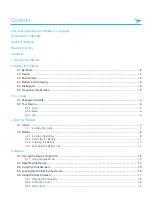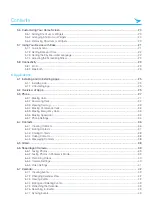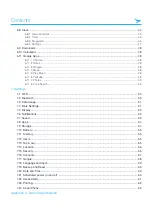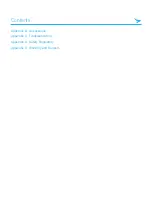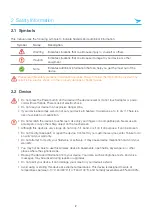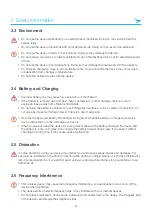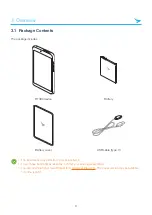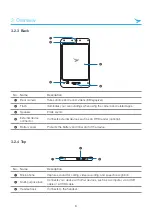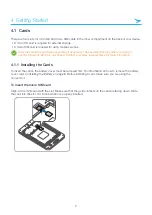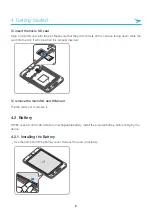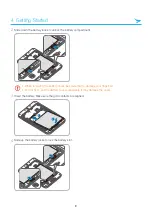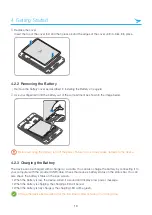Reviews:
No comments
Related manuals for RT080

GT-P7320
Brand: Samsung Pages: 28

EA1-S6ML
Brand: C-more micro Pages: 189

RPM 9.1 Acryl
Brand: Pro-Ject Audio Systems Pages: 8

Pad 9W4 Pro
Brand: Xoro Pages: 2

Atlas W115
Brand: Thunderbook Pages: 16

YEStablet 7370
Brand: Affirmative Pages: 104

EGD078
Brand: Ematic Pages: 37

Inspiroy Q11K v2
Brand: Huion Pages: 19

Toughbook H2
Brand: Panasonic Pages: 2

Toughbook H2
Brand: Panasonic Pages: 2

Toughbook FZ-T1 Series
Brand: Panasonic Pages: 69

S800TAB
Brand: Serioux Pages: 111

Endeavour
Brand: Blaupunkt Pages: 44

EVC8Q
Brand: Eviant Pages: 24

V10S_1BNA0US3_01
Brand: ViewSonic Pages: 2

ID0730/PF0730-I0WW
Brand: ViewSonic Pages: 30

airsync Display V210
Brand: ViewSonic Pages: 33

Penates 10.1SP
Brand: UC Logic Pages: 19