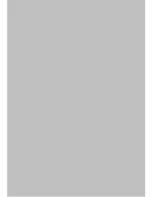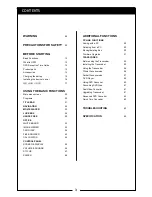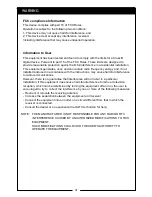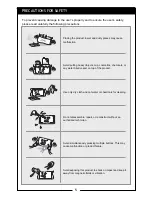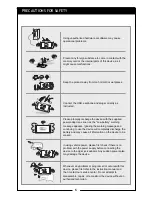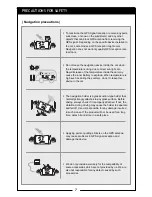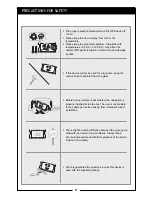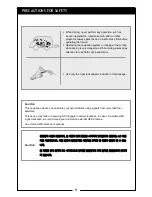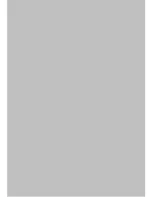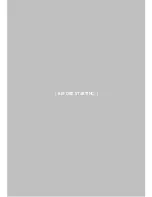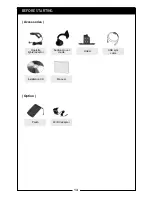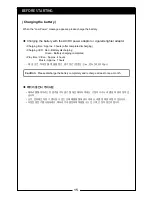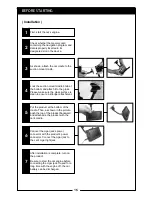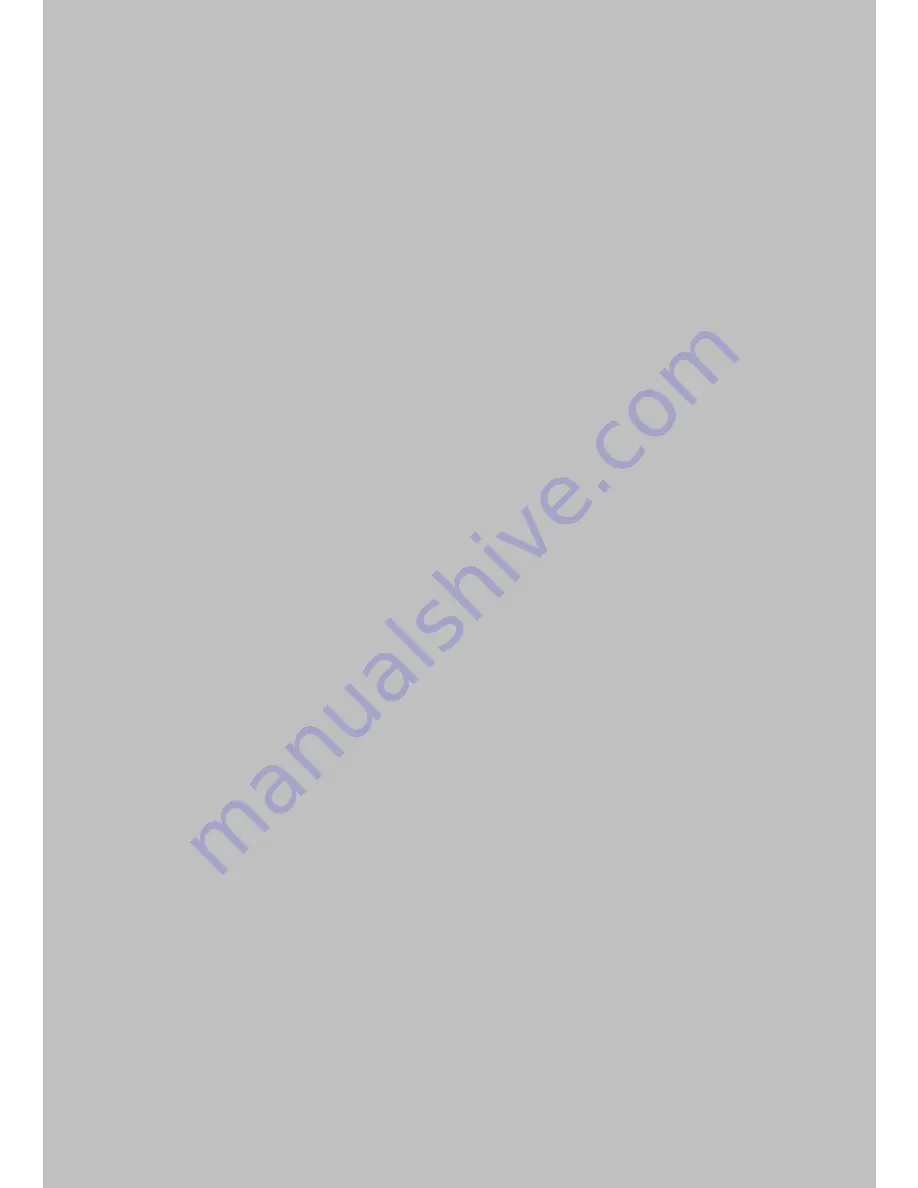
1
Welcome to Your Product’s User Manual
Thank you very much for purchasing our device.
Before using this product, please be sure to read this manual.
Actual product specifications may differ from what is indicated in this
manual as product enhancements are implemented without prior notice.
Printed at the time of production, this manual may contain technical or
editorial mistakes or omission.
Summary of Contents for N4410
Page 2: ...2 ...
Page 10: ...10 ...
Page 11: ...11 BEFORE STARTING ...
Page 18: ...18 ...
Page 19: ...19 USING THE BASIC FUNCTIONS ...
Page 49: ...49 ADDITIONAL FUNCTIONS ...
Page 66: ...66 MEMO ...