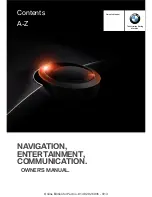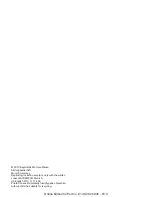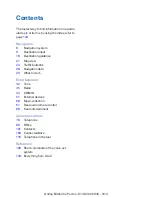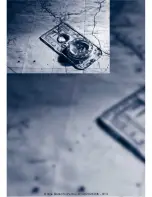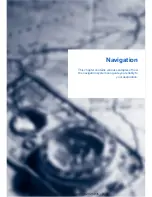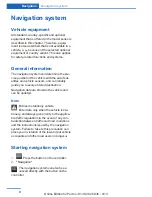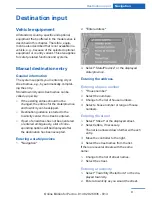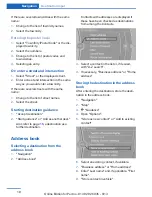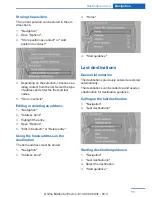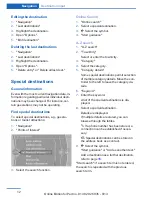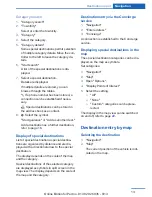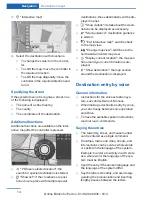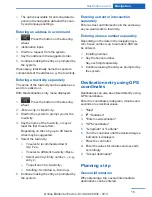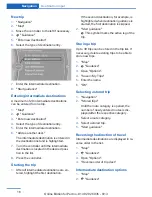Summary of Contents for iDrive
Page 2: ......
Page 6: ...Online Edition for Part no 01 40 2 926 935 X 13...
Page 30: ...Online Edition for Part no 01 40 2 926 935 X 13...
Page 75: ...Rear entertainment Entertainment 75 Online Edition for Part no 01 40 2 926 935 X 13...
Page 76: ...Online Edition for Part no 01 40 2 926 935 X 13...
Page 126: ...Online Edition for Part no 01 40 2 926 935 X 13...
Page 136: ......