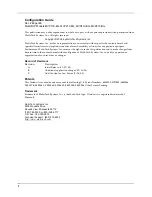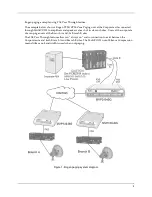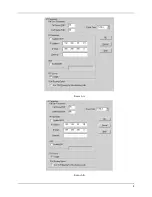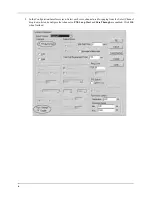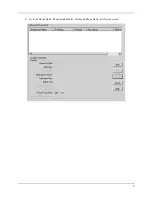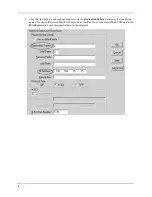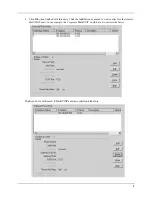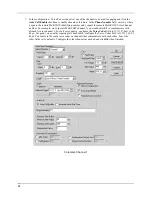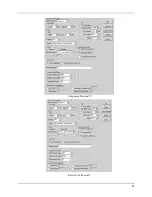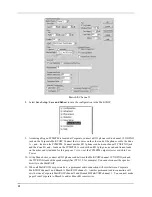Reviews:
No comments
Related manuals for MultiVOIP MVP130BG

MultiVOIP MVP210-SS
Brand: Multitech Pages: 36

EDACS Data Advantage Series
Brand: Ericsson Pages: 48

IOTGW-TIX01
Brand: Foxconn Pages: 14

SNR-VG-60 0 Series
Brand: SNR Pages: 25

RFM-C2 WMBUS
Brand: B meters Pages: 29

834-v6
Brand: ADTRAN Pages: 8

D-PCG1000 PowerKEY CAS
Brand: Cisco Pages: 4

SpeedStream 5450
Brand: Siemens Pages: 83

SpeedStream 6500 Series
Brand: Siemens Pages: 98

Phantom II
Brand: Cal Amp Pages: 164

GWA501
Brand: IOGear Pages: 2

J2716
Brand: SAE Pages: 17

TG789vac v2
Brand: Technicolor Pages: 39

ProtoCom
Brand: Electro Industries/GaugeTech Pages: 118

MiniHub Pro WLRRTES-102 TBMH110
Brand: Browan Pages: 14

Tmedia TMG800
Brand: TelcoBridges Pages: 80

AIG-10043-03
Brand: Sensus Pages: 4

EtherCAT SIG350
Brand: SICK Pages: 76