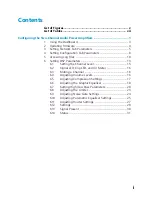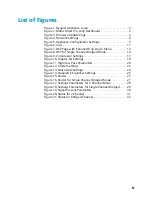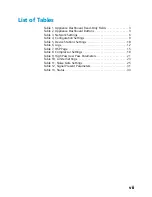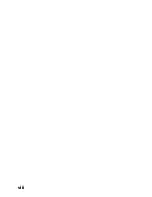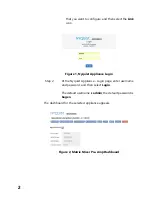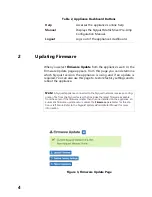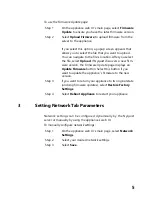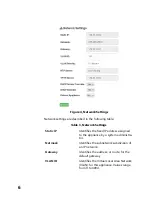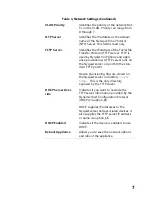Reviews:
No comments
Related manuals for Nyquist NQ-A2060

M32
Brand: NAD Pages: 24

1010
Brand: Raymer Pages: 8

FL-2500
Brand: Yaesu Pages: 17

TA-120
Brand: T-audio Pages: 13

STP-SE
Brand: Wyred 4 Sound Pages: 12

Cyber Simco Drive 2
Brand: Wittenstein Alpha Pages: 56

SS741MG
Brand: Signal Vehicle Products Pages: 20

MPA82000
Brand: MTI Pages: 12

A1230-01
Brand: Hubert Pages: 25

BLACK CORE FIVE
Brand: Magnat Audio Pages: 57

Pro MP-A2B
Brand: Milestone Pages: 16

H90701000
Brand: Gehrke Pages: 9

1T-DA-652
Brand: TV One Pages: 10

Aria A0350
Brand: Channel Vision Pages: 12

PM-17SA
Brand: Marantz Pages: 6

HB 46 ADSP
Brand: Harmony Pages: 11

MI-3
Brand: McIntosh Pages: 16

Karaoke Star 1
Brand: auna multimedia Pages: 20