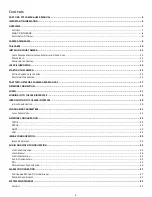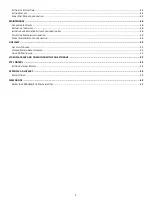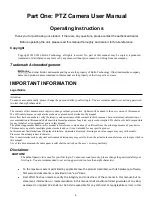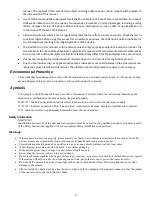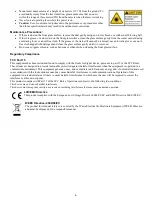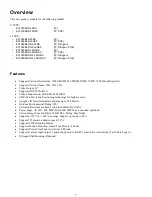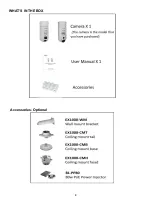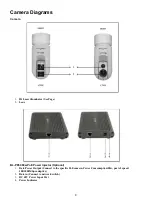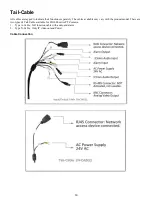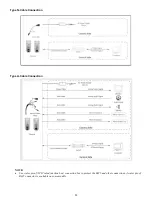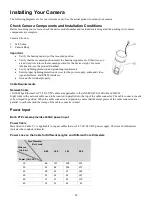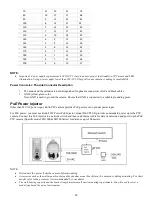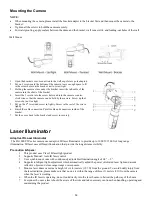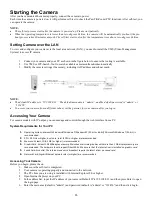Summary of Contents for EX1020BHD-L5NXGA
Page 8: ...8 WHAT S IN THE BOX Accessories Optional ...
Page 60: ...60 STARLIGHT Models ...
Page 61: ...61 4K Models ...
Page 62: ...62 Dimensions S Style Unit mm ...
Page 63: ...63 S Style Unit mm ...
Page 64: ...64 Model BL PP80 80w PoE Power injector Unit mm ...
Page 65: ...65 www bolintechnology com 2082 TECHNOLOGY LLC dba BOLIN TECHNOLOGY ...