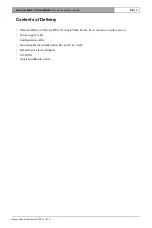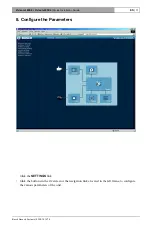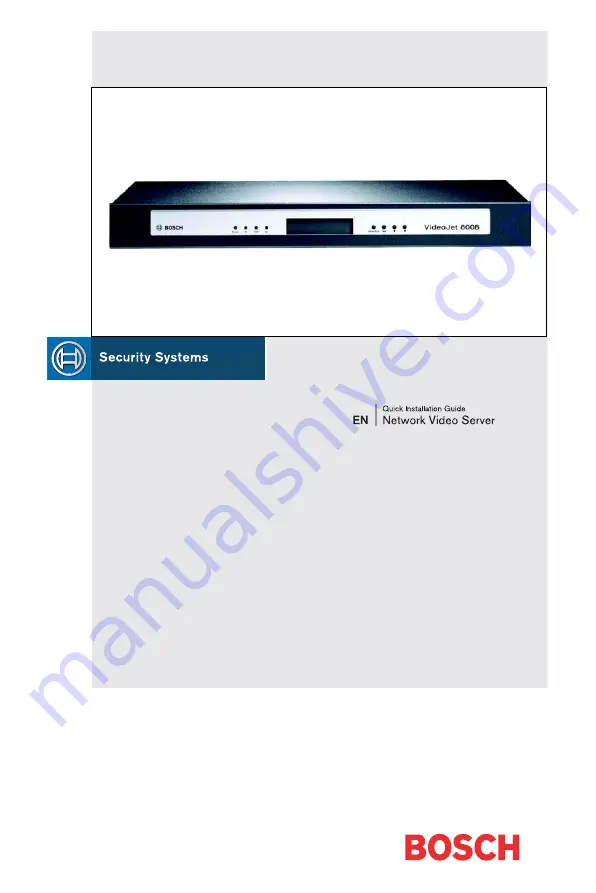Reviews:
No comments
Related manuals for VideoJet 8004

KINO-KBN-i2
Brand: IEI Technology Pages: 21

COMSPHERE 3800 Series
Brand: Paradyne Pages: 88

COMSPHERE 3800PLUS
Brand: Paradyne Pages: 5

Hotwire 6212
Brand: Paradyne Pages: 2

470 Series
Brand: Patton electronics Pages: 2

1084
Brand: Patton electronics Pages: 16

IpLink 2884
Brand: Patton electronics Pages: 51

USF-105AS
Brand: FOR-A Pages: 39

IPAM-1600s Series
Brand: C-Com Pages: 148

InvenSense RoboKit1
Brand: TDK Pages: 13

EIR208 Series
Brand: B&B Electronics Pages: 2

TeleCLIENT TC7730 Series
Brand: ETL Pages: 83

WinTV USB
Brand: Hauppauge Pages: 55

OMB-DAQBOARD-500 Series
Brand: Omega Pages: 48

X7822r
Brand: XAVI Technologies Corp. Pages: 63

EK-FC750 GTX Series
Brand: ekwb Pages: 2

PCMCIA High Speed Serial Card CE 232HSPCC
Brand: B&B Electronics Pages: 14

AOC-1UIPMI-B
Brand: Supero Pages: 53