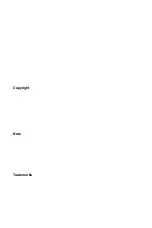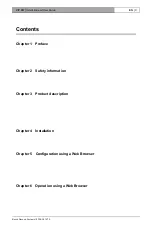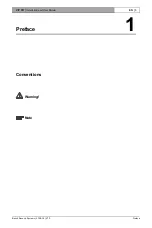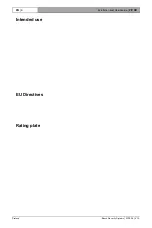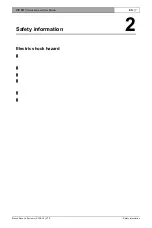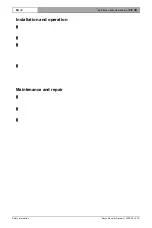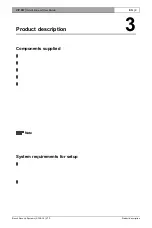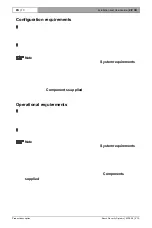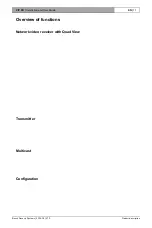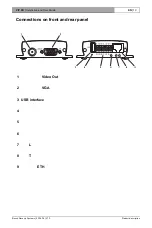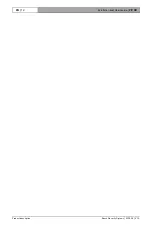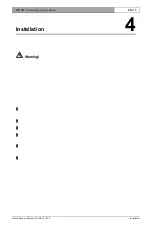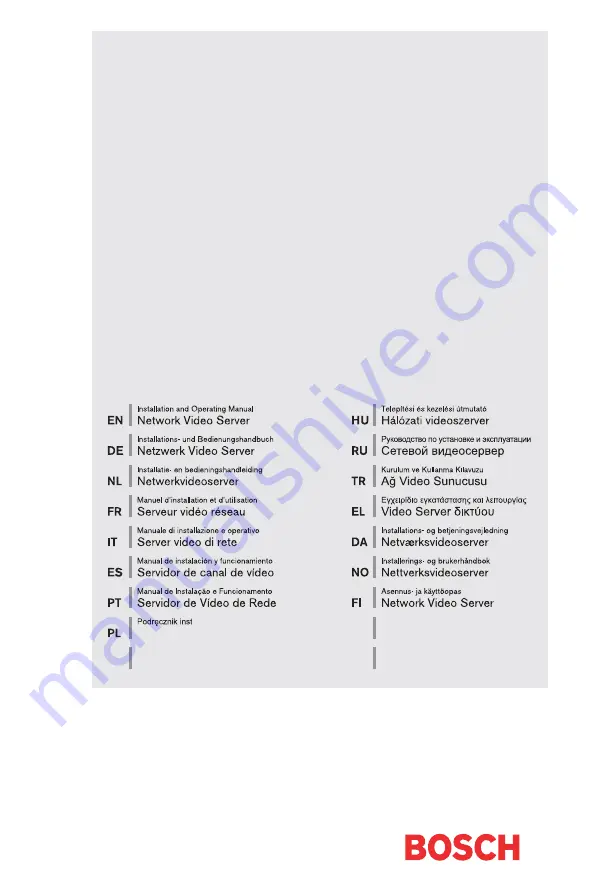Reviews:
No comments
Related manuals for VIP XD

Firebox SOHO 6 Wireless
Brand: Watchguard Pages: 8

TX MATRIX PLUS
Brand: Juniper Pages: 502

Hollywood DV-Bridge
Brand: Dazzle Pages: 63

SmartNode 4520 Series
Brand: Patton electronics Pages: 90

Trinzic 100
Brand: Infoblox Pages: 13

150-1342-01
Brand: CopperOptics Pages: 12

BinGO! DSL II
Brand: BinTec Pages: 2

9479-ETG-CSL
Brand: Eaton Pages: 32

CR16000-M
Brand: H3C Pages: 4

TransPort LR54
Brand: Digi Pages: 1113

TransPort WR11 XT
Brand: Digi Pages: 4

Alto Room Scaffold
Brand: Lakeside Pages: 12

SNB6500
Brand: Philips Pages: 2

dynalite DDPB22RJ12
Brand: Philips Pages: 2

Fidelio AW1000
Brand: Philips Pages: 3

SNB6500
Brand: Philips Pages: 13

SNA6640
Brand: Philips Pages: 42

Fidelio AW3000
Brand: Philips Pages: 57