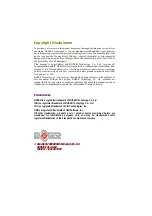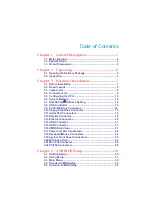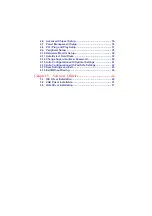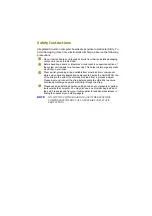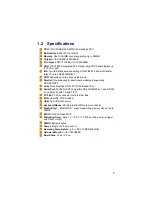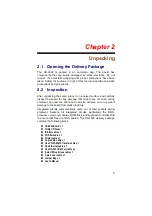Reviews:
No comments
Related manuals for HS-2604

NANO-AL
Brand: IEI Technology Pages: 147

P8SCT
Brand: Supero Pages: 92

AE4-30
Brand: TOHATSU Pages: 7

GA-A75-D3H
Brand: Gigabyte Pages: 96

S445R1A
Brand: JETWAY Pages: 48

otometrics HI-PRO 2
Brand: natus Pages: 22

CT-XBT0x
Brand: C&T Solution Pages: 65

EP-3WXM
Brand: EPOX Pages: 68

DQ45CB - Desktop Board Executive Series Motherboard
Brand: Intel Pages: 96
S32R274
Brand: NXP Semiconductors Pages: 40

BOOSTXL-DRV8323Rx
Brand: Texas Instruments Pages: 28

CP100-NRM
Brand: DFI Pages: 150
Beamicon2Basic
Brand: Benezan Electronics Pages: 18

CH-486-33A
Brand: Intel Pages: 29

GA-N3160TN
Brand: Gigabyte Pages: 34

WM8973-EV1B
Brand: Wolfson Pages: 46

GA-7VM400M-P
Brand: Gigabyte Pages: 96

ML620Q150A
Brand: Lapis Pages: 29