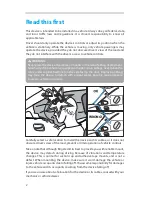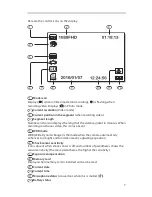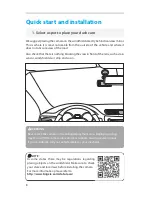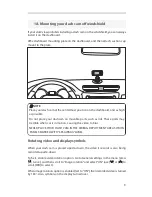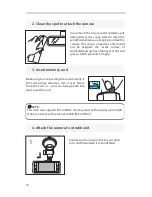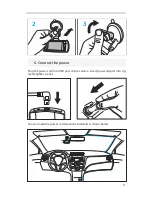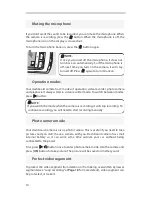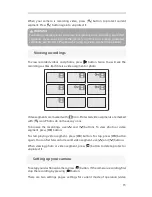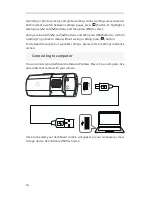Dashboard camera
DR 2100
User Manual
Before installing and operating this device, please carefully
read through this entire User Manual.
Please retain this User Manual for future reference.
If you ever pass this device to someone, please also give this
User Manual along with the device.
For more information, please visit http://www.brigele.com/support/